30+ Fresh & Useful Adobe Illustrator Tutorials & Neat Tips
Adobe Illustrator is a powerful tool for illustrating various elements one can use for web pages and print design. However, it’s important to know what to do in order to powerfully use its tools and achieve certain effects. So, step-by-step tutorials can provide a lot of help, thats why we spent a lot of time searching for Fresh and New high quality tutorials out there and the result was 30 remarkable illustrator tutorials and tips. Let’s take a look at some of the best and Fresh Adobe Illustrator tutorials we’ve found in the Web so far.
A quick tutorial about how to create gradient strokes. This simple technique uses the Appearance panel and effects to create editable gradient strokes in Illustrator.
Visit Tutorial
Create impressionistic, infinitely-scalable vector clouds with the Gradient Mesh tool. It’s easy to start, but it takes a lot of time to master. There are several ways of approaching the Gradient Mesh – this one may be new to you.
Visit Tutorial
This tutorial shows how to create a cool look using Illustrator’s Symbols and Global Colors. It’s not as tricky as it sounds. It will guide you through the process of creating a more stylized mosaic that uses smaller, vector shapes rather than images to make up the final piece.
Visit Tutorial
The Making of Abe, The Are My Sites Up Mascot.
Visit Tutorial
Here’s the design process and a walkthrough of how to create this breathtaking logo in Adobe Illustrator.
Visit Tutorial
Learn how to create this eye catching bling bling effect in illustrator. You will learn how to create the texture and apply it to any text.
Visit Tutorial
Using Illustrator’s Art Brushes, we’re going learn how to layer watercolor “washes” underneath black-and-white line art. This technique can be used with just about any kind of imagery however, including original artwork, clip art and silhouettes.
Visit Tutorial
This is a tutorial for making cartoon doodle illustrations in Adobe Illustrator.
Visit Tutorial
In this tutorial, we’ll take a look at constructing a group of cool vector ninja characters using just the basic shapes and a variety of simple tools, making it a good start for Illustrator beginners.
Visit Tutorial
In the tutorial you will learn how to create a cool looking malevolent skull that can be used for bands, t-shirts, or just vector art of your choosing.
Visit Tutorial
Visit Tutorial
In the tutorial Veerle shows us how to create a really cool vector flower using a variety of shapes, colors and transparency modes.
Visit Tutorial
In the tutorial you will learn how many shortcuts and simple techniques can make the process of vector illustration so much easier.
Visit Tutorial
How to create some really awesome futuristic light wispy effects using illustrator.
Visit Tutorial
Dave Cross talks about the new-and-improved Isolation Mode in Illustrator CS4 which is now easier to use and understand.
Visit Tutorial
Explore the many ways you can manipulate text in Illustrator, combining color and effects, to create really fun and eye-catching text.
Visit Tutorial
Learn how to create an abstract image for a poster using Illustrator and Photoshop. All the vectors and shades will be done in Illustrator.
Visit Tutorial
Learn how to get such precise vector shapes with the pen tool.
Visit Tutorial
This tutorial goes over the elementary fundamentals when it comes to shading and lighting within a digital illustration
Visit Tutorial
Adobe Illustrator is an essential tool in a designer’s kit. In this tutorial we are going to learn how to produce a self-promotional poster using Adobe Illustrator CS3.
Visit Tutorial
This step by step tutorial demonstrates drawing a keyboard illustration using rectangles, grids, move and transform effects.
Visit Tutorial
Seamless Illustrator pattern brushes with outer corner tiles
Learn how you can use seamless Illustrator pattern brushes with outer corner tiles…
One of the most amazing and confounding tools in Adobe Illustrator is probably the Gradient Mesh tool. Working with this feature allows the user to divide almost any shape into a mesh. Each intersection of two lines (horizontal/vertical) can be colored with a solid color. This tutorial takes a different format than some of our other tuts, and will help you work with the Mesh tool better.
Visit Tutorial
Neat Tips and Tricks
When you export an image, illustrator will calculate the bounding box of the whole area taken up by your image including the clipping mask and set that as the image area. This normally leaves a lot of white spacing around the image. The solution to this problem is simple. Draw a box in the canvas and define it as the crop area by going to Object>Crop Area>Make. This will define the crop area. So when you export our the image will show only the crop area.
Check out the tips here
a) How to make AI choose fonts more visual, like flash. b) How to convert and illy doc from 72dpi to 300 c) Using Object > Expand… to make a uniform space around text after creating outline.
Check out the tips here
Have you ever come across a pattern that you really loved the design, but really wish you could alter it just a little bit. Here is a way to change a pattern in Illustrator without having to completely re-do it
Check out the tip here
Creating brushes is really simple: just drag a shape to the brush panels and that’s it! You got yourself a brand new brush.
Check out the tip here
Check out the tip here
Learn how to draw a coil using a stroke.
Check out the tip here
63 Extremely Cool Adobe Illustrator Tutorials
Adobe Illustrator has long been a staple in the design field, and has been used globally to produce some of the most amazing graphic designs and digital art in the industry. However, it isn’t the sort of program you can just dive into and start cranking out stellar creatives with overnight. It will take a minute to really get the hang of the more advanced tools on offer. Fortunately, we’ve come to the rescue with a selection of Adobe Illustrator tutorials!
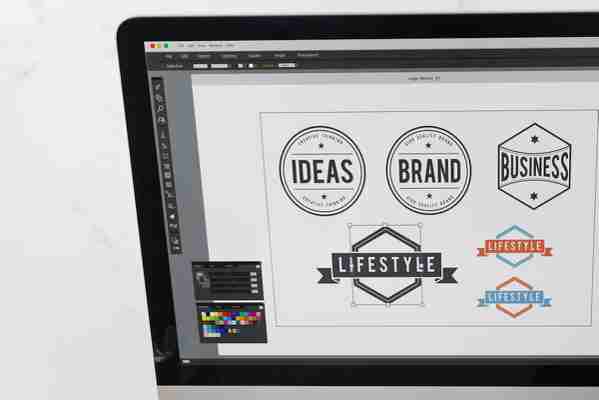
Featuring these amazing Illustrator tricks can be a fantastic addition to your online design portfolio or online illustration portfolio. With the aid of these handy tips you’ll be able to land more freelance jobs, thanks to all the new techniques and styles that are sure to grab the attention of clients and bring your creatives to the next level. Let’s dive in!
Illustrator Tutorials for Beginners
Well-known designer Richard Dansky gives you a brief crash-course in all the basics of the program in the first of our Illustrator tutorials. After this, you’ll at least know how to use Adobe Illustrator, and what you can do with it to improve your own work.
With the help of this half-hour Illustrator tutorial, users both new and old can learn what is new on offer this year and how to use each and every one of the fresh features.
This extremely useful Illustrator tutorial goes over one of the most fundamental things you need to know when using Adobe Illustrator: shapes! Vectors can create a lot of fantastic results, but the trick is learning to use them properly. After this little guide, you’ll be off to the races and making cool stuff in no time.
This Illustrator tutorial goes over some core Adobe Illustrator basics: it details the Selection tool, the Transform panel (and other transform tools), and how to use them to adjust and enhance your art.
Sometimes you’ll need to quickly adjust the color of elements in your work. In some programs, this can be a tedious process, but this Illustrator tutorial will teach you how to use Illustrator to easily accomplish this task and craft fantastic palettes in your art.
Working in vectors is a very different approach than a pen and pencil—and learning the nuances can be tricky. This Adobe Illustrator tutorial for beginners will guide you through the various drawing features in the program. Before too long, you’ll be making some killer drawings you thought were beyond your skill level.
If you’re new to digital design, then layers are likely not something you are well-versed in. This handy bit of Adobe Illustrator training will teach you how to use layers to vastly improve the quality of your creatives, as well as how they can streamline your workflow as well.
Gradients are far more useful than you might think. Next up in our list of Illustrator lessons: learning how to properly create your own gradients and bring them into your art to produce great results.
The Properties panel is extremely handy. It’s able to change up key aspects of your work with a few simple clicks (and no headaches). This is one of the most useful Adobe Illustrator tutorials for beginners; you’ll be trained on how to read and use the Properties panel effectively.
Are you looking to learn how to draw in Illustrator? This guide goes over every drawing tool in the Illustrator program and the various things they can be used to accomplish. You’ll learn exactly what tool to use for your comic art or iconography.
This Adobe Illustrator course will train you in the use of the Curvature tool, and swiftly help you with smooth curves—something that will really wow the artists among you who struggle with jagged curves in your lineart. Stop fussing over jaggies and produce perfect curves every time!
A good design can be marred by poor text. Don’t fall into that trap: instead, try using Adobe Illustrator to render sexy, striking typography that is sure to attract new clients.
Learn to import external images, as well as how to use basic artistic effects with this useful nugget of Adobe Illustrator training. Brush strokes and special effects are all explained in detail. It’s one of the most easy Illustrator tutorials on the list, and well worth the time.
Showing a client a work-in-progress is an essential step in the design process. In one of the best Illustrator tutorials in our list, you’ll be briefed on the Package command and how it can help you share your work with clients, hassle-free. (Looking for other ways to share your work with clients? Use an online portfolio that offers built-in client proofing functionality.)
One of the coolest new features of Adobe Illustrator is artboards. This gloriously useful tool can help you rapid-prototype a variety of ideas without needing to start over with each iteration, and display everything all at once.
When you need to learn Adobe Illustrator, one of the essentials is how to use the Paintbrush and Pencil tools properly. They’ll be your best friends when it comes to making high-end vectors. This is a key Illustrator tutorial for beginners!
One of the most powerful tools in the Illustrator program takes a bit of know-how to really get used to. If you’re a freehand artist, then this tool might go against your normal methodology when sketching. Using this Adobe Illustrator training, you’ll learn the ins and outs of this fantastic tool and see the immediate difference it makes in your digital work.
Want more on how to use the pen tool? Here’s a helpful Adobe Illustrator course that will teach you how to apply what you learned previously and use it to make a piece of art, step by step.
Once you’ve drawn with the pen, there’s no need to use an eraser! Check out this short course on using Adobe Illustrator to edit paths you’ve drawn, correct errors, and refine edges in order to hone your drawings to perfection.
This is among the more basic Illustrator tutorials, and teaches you how to make repeating images that form the backbone of a tiled background. This can be useful for desktops, wallpapers, posters, and numerous other creatives that can help make extra cash with your illustrations!
Intermediate Illustrator Tutorials
The first of the intermediate Illustrator tutorials will teach you some tricks you haven’t learned about how to draw in Illustrator that are essential for truly great art. Here, you’ll learn how to draw behind or within other shapes without mucking up your existing piece, and hone individual elements until they shine.
In Adobe Illustrator, changing your color is simpler than ever. Through the Color Picker, you can easily swap colors without even interrupting your workflow, allowing you to save time and effort and get producing.
Once your art is complete, you’ll need to save it in a format that can be used by your client or easily placed in your design portfolio. Thankfully, this is one of the easy Illustrator tutorials, and takes only a few moments. You’ll learn the best way to get your work out into the world, and waste less time mucking about with settings.
This Adobe Illustrator course makes combining shapes into a single object extremely simple. Thanks to these tips, you’ll be more than ready to design superior logos for your portfolio in no time.
This Illustrator tutorial will lead you through exporting into various formats (such as PNG and PDF), allowing you to reel in clients to your amazing portfolio(all thanks to your unrivalled image quality).
Speeding up your workflow is, without a doubt, one of the key parts of learning Illustrator. Maintaining a certain level of productivity will have you producing quality creatives with less down-time.
You might be surprised at just how versatile the drawing tools are in Illustrator. This tutorial will prove beyond a doubt that you can whip up anything you put your mind to in Adobe Illustrator.
This feature is amazingly useful, allowing you to adjust shapes and lines without sacrificing quality. Use this Adobe Illustrator training to make expressive and interesting character designs and really improve your work overall.
Making portraits is not only simple, but fun as well. This Illustrator tutorial shows you how to bring out the best qualities of a photograph and turn them into a beautiful, colorful vector image.
Create something that oozes style: a low-poly portrait appeals to modern design aesthetics and looks awesome. One of the intermediate Illustrator tutorials on our list, this one would help you produce a really great piece to use on your illustration portfolio! Perhaps even a self-portrait to would be up your alley!
You can use the features of Adobe Illustrator to create stylized, beautiful maps. With this step-by-step guide, you’ll be shown how to leverage the features of the app to create an eye-catching cartographic creation.
Why not try your hand at interiors? This is one area where there is a lot of potential for new creatives, whether it is for an office or a home. Here’s an intermediate Illustrator tutorials that will teach you every step in the process and help you make a truly breathtaking piece to enhance a living space.
With some simple tricks, you can make flat art really stand out. Among the more basic Illustrator tutorials on the list, this is a nice, quick guide that will help make your images stand out just a little bit more.
Remember earlier when we mentioned how gradients could be used for some truly breathtaking effects? This set of Illustrator lessons shows exactly what we meant, and guides you through the process of making amazing art using nothing but the gradient tool.
The Adobe Kuler app helps determine color schemes for your work and take the guesswork out of palette selection. This useful guide will show you how you can use it in tandem with Adobe Illustrator to select perfect palettes every time.
You can create some amazing stuff with proper Adobe Illustrator training, including faux-3D art. This guide will lead you through the process of creating this sort of vector art with just Illustrator tools.
Adobe Illustrator contains many features that can add some retro chic to your work. Why not give a classic retro comic a try?
Thanks to these really cool Illustrator lessons, you can take your art and use it to produce real-world physical objects. Try your hand at producing metal-cut framed designs to really bring a living space to life with original art.
If you aren’t making the most of typography, you’re missing out. This tutorial will show you how to render the best possible typography for your work using Adobe Illustrator.
The Live Trace feature in Adobe Illustrator can do some truly cool stuff. Learn how you can take this tool and create a breathtaking pattern that could be applied to all sorts of creatives (such as custom wallpaper for your home, or perhaps even skateboard deck art) that radiate style.
Once you learn Illustrator, the process of icon design can be relatively painless. This tutorial will show you how to whip up sets of icons with rapid precision.
This tutorial will help you develop custom brushes right in the Illustrator program itself—super-handy.
Adobe Illustrator’s Dynamic Symbols allow you to create multiple instances of a symbol while retaining the shape and feel of the original (without impacting your workflow). This makes it easier than ever to create varied patterns that still maintain a consistent tone throughout a piece of art.
Templates allow rapid production of assets—without a massive amount of time to set up. If you aren’t using this feature yet, this basic illustrator tutorial will teach you all you need to start using this fantastic feature to make the most of your creativity and improve your portfolio. There are hundreds of templates to choose from, with more appearing all the time.
When it comes to art, the importance of perspective cannot be understated. Learn how to use the built-in Perspective Grid feature in Adobe Illustrator.
Why stop with basic shapes, when there is so much more you can achieve with them? Take advantage of these Adobe Illustrator lessons and learn how you can take various effects and apply them to your shapes.
Logo design is a big part of mastering the Adobe Illustrator basics. Why not take it a step further and try learning some illustration skills to improve your logos?
Icons are quick and easy to make if you have your head in the game. With Adobe Illustrator, it’s easy as pie to whip up some great, trendy icons that can really make a difference in your infographics or other fun projects you’d love to try.
Apps are everywhere, and every single one needs an icon to represent it. That’s where you come in! With this Illustrator tutorial, you’ll have some quality icons ready before long.
Retro is really in right now, so it might be a great idea to try your hand at that trying this aesthetic in your design work. Why not start with a simple and vibrant typographic style, guided by this handy intermediate Adobe Illustrator tutorial?
Advanced Illustrator Tutorials
Watercolors are a neat way to bring a softer vibe to your work, and the muted palette can be really pretty when applied properly. This Adobe Illustrator training will guide you through how to create beautiful, eye-catching work that can bolster your portfolio with something a little different.
The gradient mesh tool is an interesting feature that is easy to overlook. With this guide, you’ll be ready to use it to crank out eye-catching art.
Here’s a handy little Adobe Illustrator tutorial that will guide you through creating a gorgeous poster that will look absolutely smashing in your collection of work.
If you’re looking to do children’s book illustrations, this Illustrator tutorial might be right up your alley. It’s a lucrative market, and would make a great addition to your design portfolio.
With the Make Blend feature of Adobe Illustrator, you can make some pretty striking, interesting art that can really give a new look and feel to your style (psst: it’s also great for creating social media graphics).
This in-depth Adobe Illustrator training will go over the various 3D effects you can use in the Illustrator program. You’ll be able to create a globe (plus other various effect) and learn some handy tips and tricks in the process. 3D images are not only striking but are highly sought by many clients—making them a great addition to your design portfolio.
Using Adobe Illustrator, Photoshop and After Effects, you can swiftly create gorgeous, memorable ads that are not only stylish but also animated. If you want to really turn clients heads and make your portfolio stand out from the masses you absolutely cannot miss this one.
Character design is a necessary skill if you want to get into comics, visual effects or video game design. It can be a challenge to master, especially if you’re making the leap from paper to digital. Among the more advanced Illustrator tutorials on our list, this guide will go over how to make the most out of Illustrator to create magnificent character designs.
Have a teen in your life that is super into skating? Here’s an Illustrator tutorial that will show you how to create your own skateboard design—definitely a cool addition to your online design portfolio!
Tattoos are so mainstream now that it’s almost an oddity to not have ink on your bod. Use this Adobe Illustrator tutorial to design your own ink, or use the skills to make some extra cash designing tats for others.
Illustrator doesn’t just do simple vectors or colorful illustrations! With some clever use of effects, layers and app features you can produce truly realistic looking designs that can turn heads from afar. One of the more advanced Illustrator tutorials on our list, it will show you how to do so with a light bulb. Give it a shot, and bring some realism to your style!
How about trying your hand at a new style of art that might be out of your comfort zone? It will develop your skill-set, broaden your horizons and (perhaps most importantly) push you into new freelance illustration markets.
If you’re new to designing for print, there are a few critical steps to take when designing for that medium within Adobe Illustrator. This guide will highlight all you need to know to reach as wide an audience as possible and create astonishing designs for nearly any client in need of physical printed products.
Don’t Forget to Add Your Adobe Illustrator Work to Your Online Portfolio!
When you’ve mastered the Adobe Illustrator tutorials above, you’ll be well on your way to creating some truly cool creatives that will help you stand out from the crowd. Don’t forget to upload your amazing new pieces to your online portfolio website.
Don’t have one? Just use a website builder to create one. (If you need some inspiration, check out this round-up of some of the best design portfolio websites.
Make sure to pick one with a wide array of useful features, like dynamic templates, and a built-in store—your killer Adobe Illustrator work will be noticed in no time.
Looking for a design portfolio that scales? Attract clients with a professional website that highlights exactly who you are as a designer. Start your free trial with Format today!
Need some more inspiration?
28 Freelance Work Websites For Finding New Clients and Better Jobs
8 Graphic Design Projects to Cure Your Creative Block
The Best Illustration Competitions and Awards for 2018/2019
7 Fun Tools and Tricks in Adobe Illustrator
In a previous article, I talked about the 10 essential tips and tools all Adobe Illustrator beginners should know, and it went down very well with readers. This time around, I want to share with you the 7 most fun tools and tricks in my favourite vector program.

I'm a big fan of Illustrator, and there are tools and tricks that I can't help but go overboard with, mainly because they're just fun. Now, what I find fun may not be what you do, so I highly encourage you to leave your own recommendations in the comments for me and others to check out. And with that, let's jump in.
1. Feel the Nostalgia With the Live Paint Bucket
Anyone remember doing the below in MS Paint? Chances are, it was probably one of your early introductions to digital graphics.
You can do the same thing with the Live Paint Bucket (K). In fact, you could do the same as above with the Rectangle Tool (M) and the Live Paint Bucket.
One of my favourite tricks is using it to fill in a "pixel"-like grid, like the below end result. However, there is plenty more you can do. Filling in line art with this tool is a great time saver!
There are of course many great uses of this wonderful tool, so allow me to recommend some great tutorials.
2. Colours From Blends
Do you have problems with creating your own colour palettes? Well, there's a multitude of options out there to help you create them. However, the most fun I've had creating a palette has been thanks to the tutorials of Beto Garza.
He creates palettes using two colours and blends. After expanding the blend, the colours are then added to the Swatch panel. What's fun about this process is that by modifying one of the two colours in the blend, you can create a whole new mood or colour story for your work.
If you want to see how fun this can be, check out some of these awesome tutorials by Beto Garza:
3. Extreme Appearance Panel Illustrations
This one is for the vector geeks, and that's the ability to create as much detail as possible within one Graphic Style. Although I mentioned in the previous article that you should learn the capabilities of the Appearance panel because it's so awesome, fun can be found with how much you can push just a handful of points.
I find fun in pushing vector as far as we can to the limits of our processors, and being able to create detailed illustrations and effects with the Appearance panel is exciting. What have you done with the Appearance panel?
Here are some awesome tutorials you can check out to create so much with so little:
If Graphic Styles are your thing, you can find a large selection of complex and unique Graphic Styles over on GraphicRiver.
4. Live Reflections Using the Transform Effect
Live effects are fun. They're effects you apply to an object that can be modified, added or removed in a non-destructive manner. My favourite is when you use the Transform Effect to create a "live" reflection effect.
It's fun because you're seeing your strokes and shapes reflected once your cursor unclicks. It can be addictively fun and can be pushed to create intricate designs like the kitty below!
Ahhh, so this is the effect you want to learn how to do? Well, check out these tutorials on how to use this trick to create more mirrored live fun:
Want to create these effects straight away? Why not try this Mirror Symmetry Drawing effect over on GraphicRiver.
5. Multiple Colour Combinations With Recolor Artwork
Here's the problem: you've got multiple shapes, and you're not completely happy with the colour scheme. You'd love to change these all and perhaps try multiple options, but to be honest, there are too many shapes to change the colours of at the same time.
Let me tell you about the fun that is Recolor Artwork.
It's fun being able to cut down a significant amount of time and at the same time being able to utilise one of the biggest benefits of creating using vector art, let alone Illustrator. However, it can go a bit overboard if you have too much fun, as I've done with Paisley Graphic Styles...
Less talking and selling this to you—here are some awesome tutorials using Recolor Artwork, and I recommend you check them out to learn more:
6. Painted Effects With Blends & Brushes
Vector art has a very distinctive style. It's often associated with a cell shading look and the layering of shapes, so it's hard to create something unexpected and airbrush-like, without going into, say, gradient meshes. Featuring again in this article, we have blends... but this time combining them with brushes.
Blends within brushes give the appearance of a flawless airbrush look or more effortless flexible gradients. This was well before you have "gradients on stroke" and Bristle Brushes... and the latter are actually a lot of fun in themselves. These brushes can really kick your work up a notch. These sorts of brushes are fun because they break away from the "vector" look, and who doesn't love pulling the wool over people's eyes, huh?
Find out how you can create your own brushes and how to include them in some projects in these awesome tutorials:
7. Clever Brushes Rule the World!
Like blends, brushes get a second feature in this list, and there's a very good reason why. They're awesome... NEXT LIST ITEM!
Seriously, though, basic brushes can be made from simple shapes, but like the extreme Appearance panel illustrations, there's a lot of potential in the creative use of brushes.
This is another case of clever brushes being fun because it's geeky... it's for the vector nerds. Although it could be debated that anything vector is fun for the AI geeks. There is, however, a deep sense of satisfaction when you can create a uniform, stylised effect with an Art Brush or Pattern Brush or even a Scatter Brush. The thrill is in the creativity.
Keep an eye on that Andrei Marius... he makes great creative brushes. And here are some more recommendations for you:
If vector brushes are your thing, why not check out our article featuring a huge collection of 60 free Illustrator brushes.
What Tools & Tricks Are Fun for You?
A lot of my fun tools and tricks are either based in vector geekery or are genius approaches to common issues I may encounter. These 7 items are fun for me but may not be for you... so I encourage you to share with me what you find fun.







