What is InDesign for, when should I use it?
The Adobe Overview: When to Use InDesign
tutorials Beginner The Adobe Overview: When to Use InDesign The Adobe Overview: When to Use InDesign
If you’re new to using Adobe InDesign you may wonder ‘Why should I use InDesign?’ or ‘When should choose InDesign over a different application such as Photoshop or Illustrator?’
In this article we’re going to analyse what Adobe applications have to offer in simple terms, and look at:
When to use InDesign for a design project
The benefits of combining multiple Adobe applications to achieve your end result
Why we think InDesign is the most versatile and creative Adobe design application available
Unlimited Downloads: 1,000,000+ InDesign Templates, Mockups & Design Assets by
You may be new to using InDesign and still not feel completely confident that you know when to use InDesign.
Sure, you may have heard that InDesign is the industry-standard software for publishing design – but what does that mean? And what does that blanket term encompass? Let’s break it down into simple, straightforward terms…
When should I use other Adobe applications?
So, say your boss gives you a project that requires some design input. How do you know if you should be firing up InDesign, or looking for a different application to tackle the task? This is a really commonly asked question, because quite simply there are tons of different software options out there for performing design tasks. The range of choices can be overwhelming!
It has to be said that Adobe is king of all that is desktop design. Adobe offers a huge range of applications, which are designed to work together in harmony to produce super professional results.
It’s important to know that there are other Adobe applications out there that can support your InDesign workflow. If you have access to Creative Cloud (CC) you will have access to a suite of applications, all of which are fine-tuned to work in-sync with each other.
First up, quite possibly the most used tool by designers is Photoshop. Photoshop is great for editing images. You can play around with filters and masks to dramatically transform and combine raster pictures (image files made up of pixels); it’s also a great tool for playing around with colour.
Second up, Illustrator. Illustrator is a fantastic image-editing programme designed to work with vector images, not raster. Vector images are scalable and are made up of lines and anchor points.
Unlimited Downloads: 1,000,000+ Fonts, Mockups & Design Assets by
Photoshop and Illustrator, together with InDesign, make up the trinity of Adobe design applications. If you want to create anything for print, you can get by very well indeed with just these three guys.
Then there’s also Bridge, which, as its name implies, is a bridging tool for use between applications. Bridge helps you preview, filter and organise the contents of your computer, allowing you to easily drop in images into applications while you work.
And then on top of these core Creative Suite programmes, there are all these other extra applications which will make your brain spin! Web design applications are being created and enhanced all the time – Dreamweaver is a code-based web-design programme, then there’s Flash for creating flash video files, Fireworks for image editing for web, and Muse, which is Adobe’s newer web-design offering. Adobe have also released applications specifically designed to engage with responsive and mobile web design – Edge Reflow, Edge Animate, Edge Code and Edge Inspect.
Then you’ve also got applications that delve into photo management (Lightroom), copywriting and editing (InCopy) and video production and editing (Premiere Pro and After Effects).
Phew! That’s a lot to take in! But all you need to be aware of, for any layout* project you’re tackling, is these four programmes – InDesign, Photoshop, Illustrator and Bridge. Plus of course Adobe Acrobat is essential if you’re producing documents that are going to be print-ready.
*a 2D design intended for print, digital or online, comprising of one or all of the following: text, images and shapes.
Photoshop, Illustrator and Bridge all work intuitively with InDesign. You can use Photoshop to edit images before you place them into your InDesign documents. You can create vectors in Illustrator for adding illustrated content to your InDesign layouts. And you can make use of Bridge as a useful go-between for managing your images.
OK…but when should I use InDesign specifically?
It’s great to know you have the option to access all these different applications when you’re working on a design project – it’s like you have a little support network, and with the new release of Creative Cloud 2015 that support base is only going to grow and evolve further. But here’s the big secret that few designers will tell you but many designers know…
…all you need to use is InDesign.
You can apply basic editing and effects to images in InDesign. You can also create simple vector illustrations using the Tools available in InDesign.
If you need to create a layout with a combination of text, images and colour, or with either text or images alone, you can cope without a problem by simply using InDesign alone.
So long as you’re not creating images from scratch, 9 times out of 10 you can just use InDesign and not need to use any other programme.
If you want to focus on the quality of your text and typography, and have maximum control over design and content, InDesign is your new best friend. The formatting options are endless, and you can also exercise control over content with things like the Spell Check and Footnotes functions.
Ultimately, if you want to be creative in your designs and not be limited by performing tasks on a computer, InDesign is superb for enabling your creativity.
It’s just like having a pen or pencil in your hand, and a designer’s worktop in front of you – the flexible workplace means you can play around with different looks and layouts really easily.
And that’s why InDesign is awesome – you can use it in conjunction with other Adobe software, or on its own – either way you’re going to be able to create something both fantastically creative and professionally polished.
So you’re saying I only ever need to use InDesign?
Erm, nope, that’s not exactly what we’re saying…
…This is certainly not a call for you to instantly delete your other Creative Suite applications – just know that InDesign is the most versatile application of the bunch, and as a result can help you tackle a huge range of tasks. If you’re producing layouts for print, digital and even online, Adobe InDesign is your guy.
You should treat other Adobe applications, Illustrator, Photoshop and Bridge, as a support network. Dip in and out of them; using them to edit, create or organise more complex images to incorporate into your InDesign layouts.
Develop a broader and more flexible work pattern, using InDesign predominantly for creating, drafting and finalising layouts, and you’ll quickly see your workflow speed improve and your creative potential expand.
Ready to learn more about using InDesign? To find more useful InDesign tips and tricks head over to our beginner InDesign tutorials page.
What is InDesign used for - Guide for Beginners
In a digital world that is always changing, improving and evolving, keeping up with trends, new tools and programs is not a choice, but rather, a necessity.
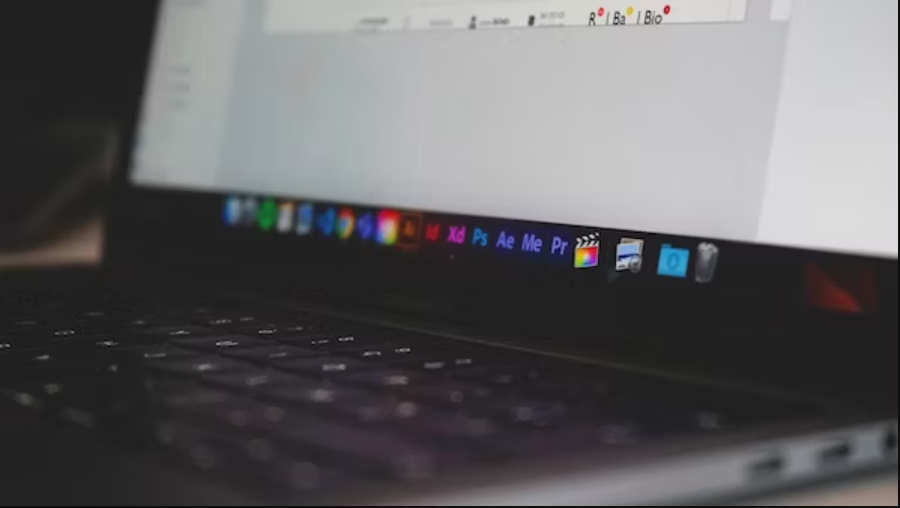
However, learning new things doesn’t have to be a challenging task, especially in a world of countless digital opportunities and resources.
Today I will talk more about Adobe InDesign for beginners. Stick with me if you are one!
In this post, I'll guide you to understand the most important and most practical things. Feel free to dive in whichever section you prefer, and meet me in the comments if you have any questions.
Overview
InDesign Basics
What Is InDesign?
To put it in the simplest, most basic way possible, Adobe InDesign is the industry-leading layout and page design software. Or said in the more tech-savvy way - it's a desktop publishing software. Curious to find out more? This detailed DTP software content will give you all the answers.
Surely one key-question arises:
What is InDesign used for?
Single-page documents such as business cards, flyers, and posters; and
Multi-page documents such as catalogs, brochures, resumes, books and e-books, annual reports, magazines, zines, and all sorts of EPUBs.
InDesign is every graphic designer and marketing professional's essential tool.
Wondering why?
Powerful yet user-friendly software
Adobe InDesign will allow you to easily create layouts
Superior control over images (overall, a great control over different elements), unlike in Microsoft Word (head here if you do want to know more about choosing InDesign over Microsoft Word)
Versatile tools such as selection tools, drawing and type tools, transformation tools and modification and navigation tools
Unified design elements from Photoshop and Illustrator
The utmost flexibility and control over typography
Unparalleled text wrapping options
Exceptional with text-rich, multi-page documents
How to learn InDesign and how long does it take?
Can you teach yourself InDesign?
The answer is yes! You can learn InDesign; just as you can do anything you set your mind to!
It will take time, patience, and a lot of “scribbles” in the InDesign workspace, but I assure you – you will get there.
There are two ways to start learning InDesign:
You can start from scratch and learn everything with the help of online resources (InDesign for beginners free tutorials); or
Take some offline, in-person classes (the more expensive option)
If you're watching InDesign tutorials for beginners, another practical thing is opening a premade InDesign template and playing with it. Explore the features and get to know them in a fun way!
Trust me when I say that both options are a great way to start your journey!
Learning InDesign for beginners with the help of Online Resources
Besides making it powerful, Adobe's InDesign team takes special pride in making their software user-friendly as well! And this is relevant, especially for beginners such as you are (don’t worry we've all been there).
Adobe InDesign can be learned with the help of various online resources. Feel free to choose whatever suits you best:
Now, I can’t say this way is the best way because every person is different, but learning from the comfort of your own home does sounds like a dream come true, especially if you are a tech-savvy person.
Learning InDesign Offline
If you consider yourself more traditional, and you want that one-on-one interaction and in-person communication, offline courses could suit you best. However, keep in mind this option is usually the more expensive one.
Since it's impossible for me to suggest a teacher in your area, I will invite you to check out one of the InDesign courses I suggested in this blog. I personally took several of them and checked their content and quality to make sure they cover all features and explain them correctly. Anne-Marie Concepcion and Dave Blatner's ones are highly suggested.
How long does it take to learn Adobe Indesign?
As previously mentioned, one of the most comforting things for beginners is that InDesign is a user-friendly software that is relatively easy to master.
Once you start to get a hold of it, as time goes by you will learn more and more features. Layer after layer, tool after tool; as the months go by, this software will become your best friend. You can start by visiting my list of the best InDesign courses where you can read more, and find a practical 30-minute course. With it, you can quickly learn how to use InDesign (and most importantly learn how to use it correctly).
Learn InDesign correctly and avoid mistakes
I understand you might want to just open InDesign and start using the software right away. I also get it if you took a course and now believe you have all the tools to start using this amazing piece of software on your own.
But trust me when I say: InDesign's user-friendliness is both a blessing and a curse.
Because of my job at Redokun, each year I analyze hundreds of documents from every part of the world, and almost every single time I find some mistakes in the way InDesign was used. These mistakes are so common that in time I created a list of the 20 most common mistakes InDesign users make to help designers avoid and correct them.
So, don't rush, because you will need a bit of time and training to start using InDesign correctly. Spend a few more hours learning and save yourself from embarrassing mistakes. Ultimately you will save a lot of time and money.
Why is it important to know InDesign?
InDesign is much more than a basic software. Rather, it is a full, immersive, and industry-standard software. Knowing InDesign when working in certain environments is a must. These environments include, but are not limited to, design and publishing businesses that handle multi-page, text-heavy documents.
Such industries are:
Marketing and Sales Companies (producing sales and promotional material)
Graphic Departments (requires knowing InDesign, Illustrator, and Photoshop)
Knowing when and where to use each and every single one of these programs doesn’t have to be a challenge. Read this InDesign VS Illustrator post or see this infographic in order to learn more
Imagine, for example, you're working in a company and your boss needs a brochure by the end of the week. Although it might sound like a nightmare, it doesn’t have to be.
That brochure can be done by the end of the week thanks to the best InDesign courses found online and InDesign's user-friendly interface. Earn your boss's trust, and maybe even a bonus!
However, if you lack the time to read our complete guide on how to make a brochure, or even the time to take a course or watch video tutorials, you can always learn through working with a pre-made brochure template.
One of the major advantages of using InDesign for creating your documents is that, unlike other solutions, InDesign has access to a huge selection of already-made, high-quality resources.
For example, we've carefully gathered 100 best InDesign brochure templates and divided them into a few sections in order to make the entire selection process easier. So, if you had to create a brochure, you could actually download one of our templates, open it, and get the job done.
Of course, you can find almost any imaginable type of InDesign template such as newsletters, annual reports, business cards, resumes, and so much more and use them to create your documents professionally and quickly.
A tool for digital and printed, personal and commercial purposes; Adobe InDesign will spark your creativity and allow you to create amazing documents in all sorts of formats.
How to Download InDesign?
Adobe InDesign is easily downloadable through Adobe's Creative Cloud apps catalog where you'll be able to find 20+ apps related to design, photography, video and audio; web and UX.
Once you choose what you need, one or more apps, you will be redirected to add your mail and credit card details (create your Adobe ID and add a password) in order to complete your download. Don't worry this is a standard procedure that takes only a couple of minutes.
There isn't much to it. Truly! Your Adobe InDesign download and installation (with the help of the onscreen instructions) will be done in no time.
Here is what the last screen prior to downloading will look like. Nothing too complicated, right?
How long does it take to install InDesign?
Adobe InDesign will approximately take as much as 1, 1 GB of your hard disk space. Accordingly, your computer must meet at least the minimum technical specifications to flawlessly run InDesign (read them here).
The download of InDesign will depend on the speed of your network connection, but the installation itself doesn't take much time. In roughly 15-30 minutes, you'll be able to let your imagination run wild in InDesign.
Can you try or use it for free?
Plain and simple, the answer is YES! Adobe InDesign for beginners does have a 7-day trial period.
Super-practical, right? In this period you can try out this software with all its “bells and whistles” (or in translation – the trial InDesign is fully packed with all the functionalities and features).
What's more, together with all the features, you'll also get FREE ACCESS to a ton of versatile fonts. Yes, you've read correctly, you'll get Adobe Fonts (TypeKit) entirely free of charge.
Starting a free 7-day trial is as simple as downloading and installing InDesign or maybe even more.
Click here to start your 7-day free trial and experience the latest InDesign release. However, make sure you keep an eye on the calendar because the free subscription will turn into a *monthly* paid one after the free 7-day trial ends.
Where to Buy It and how much it cost?
As previously mentioned, in order for things to be much simpler, your 7 day trial period will turn into a paid membership after the seventh day.
How much does InDesign cost?
Here to follow is a super practical table which explains all the versatile packages and pricing:
Individuals Business Students and Teachers Schools and Universities All aps Annual plan, paid monthly - US$52.99/mo US$79.99/mo per license Annual Plan paid Monthly-US$19.99/mo Per Named-user License US$34.99/mo per user Basic Designer Package Photoshop; Illustrator; and InDesign are each US$20.99/mo / / / (InDesign) Single App Plan Annual plan, paid monthly - US$20.99/mo Single App US$33.99/mo per license / Single App US$14.99/mo per user
In addition to this table, I am also sharing Adobe's Creative Cloud how to download page, which might be helpful when downloading, installing, or running into an issue with any app.
Should you download a pirate version?
System crashes? Losing personal and work-related data? Or even waking up to find out your bank account has gotten emptied out? These rhetorical questions should be answer enough.
These scenarios are not impossible, nor rare, when downloading or purchasing non-genuine software. Pirate InDesign versions not only lack all the latest features and updates, but they are also dangerous. Here's a few reasons why:
They put your security and safety on the line (compromising personal data)
Losing Data (system crashes)
Downloading viruses, malware, and spyware (together with the pirate software)
In addition to everything I've mentioned, you should also know that when choosing a pirated version you are choosing to break Adobe's genuine software policy meaning you are doing something illegal and unethical.
Now I do realise there is a chance you purchase non-genuine software without even knowing about it. However, if an offer sounds like it's too good to be true - it probably is. Don't fall for the attractive, and thrifty software bundles and deals.
What features should you learn first?
In a sea of information, YouTube videos, InDesign tutorials for beginners PDF, courses, and video tutorials, you might feel lost and like you don't know where to start. Well, no need to panic, here is what to do.
Besides checking out our collection of the best Adobe InDesign tutorials for beginners which will allow you to have a solid understanding of InDesign), another super practical tip is – download a free template and play around with InDesign.
Nothing can go wrong, I assure you! You can only learn a thing or two and get used to the User Interface and the tools contained in InDesign.
The One Key-Feature to Learn First
Prior to going through all of the resources and videos I've mentioned, you have to learn how to use the Paragraph Styles.
I cannot stress this enough. This is a key feature.
If someone had mentioned this to me when I was starting to learn InDesign, it would have saved me a lot of time.
The name of this feature is self-explanatory. Paragraph styles are nothing but a collection of rules that define the way your text looks and behaves.
Although using Paragraph styles is not mandatory, it will:
Save you time
Make your formatting consistent and professional
Simplify your work and improve it
Paragraph styles are also relevant because a lot of other features, such as the Table of Contents, are based on it.
Other Important Features and Tools in InDesign
Apart from learning how to create your “winning” paragraph styles, there are also a few other things you ought to know, such as:
Are there any alternatives to InDesign?
Answering this question is probably more of a challenge to me than writing the entire content, and I am not exaggerating. This is because, after years of using InDesign, I've come to believe that there are no equally good alternatives to InDesign when talking about professional environments.
Do you need InDesign?
If you have to create a single business card or a flyer for that backyard event that happens once a year, the answer is no, you don't need InDesign. Simply google “the best free design tools” and select one, or open your Microsoft Word and choose a free basic template - and you will be good to go.
However, when talking about creating and editing text-heavy, multi-pages documents such as books or catalogs, hear me when I say – there is no alternative.
In its 21 years of existence, InDesign has won the race with all of its competitors such as QuarkXPress and proved it's here to stay. On the edge of the new millennium, when InDesign appeared, the innovative and refreshing software quickly gained popularity.
InDesign allowed designers, art directors, and publishers spend less time doing dull, and repetitive tasks, to instead focus on developing their creativity and imagination.
Back then, Adobe InDesign's appearance on the market was memorable, impactful, and revolutionary. In the same way, its utilization is today!
It's like giving a toolbox to a handyman that worked only with his hands.
Why is InDesign the best tool for Desktop Publishing?
The unparalleled versatile tools and features, together with the user-friendly interface suitable for creating print and digital publications, are the reasons why this software has become a favorite of millions of creative minds.
“Publish, print, and publicize.” – as Adobe's team tends to say. This software will allow you to handle any publishing tasks.
The excellence of InDesign lies in its ability to do more with layouts than all of its competitors such as:
Incomparable text wrapping options
Imagery in tables and infographics
Adobe Stock assets and Peak Performance
Adobe InDesign comes with all the fonts you can find in Adobe Fonts (previous Type Kit)
Powerful and practical tools such as the InDesign scripts & InDesign plugins and utilities
Free and paid templates to play with such as these InDesign Catalog Templates
Plenty of geek resources such as the InDesign keyboard shortcuts (keyboard shortcuts that will speed up your work in InDesign); numerous adobe InDesign tutorials for beginners; and some extra reads about the most practical InDesign Tips and Tricks.
Conclusion
By now I am hoping I've gotten you a bit closer to the superior and industry-leading software which has revolutionized the layout and page design industry.
I won't lie to you, learning every aspect of it especially from scratch will be a challenging task. However, I also assure you - it will be all worth it. Wait no more to start your journey and become part of the InDesign cult!
What Is Adobe InDesign (And What Is It Used For?)
What Is Adobe InDesign (And What Is It Used For?)

Most creatives are familiar with the Adobe Creative Suite of tools. Adobe InDesign is one of the staples of this lineup and has been the industry standard for designers for decades.
InDesign is a desktop publishing and page layout software application. It can be used to create works such as posters, flyers, brochures, magazines, newspapers, presentations, books and eBooks.
But it’s also now capable of so much more—integrating with other Adobe tools, helping you share and publish or print your work, working with Adobe Stock, the list goes on.
Here, we’ll look at what Adobe InDesign is, what it is used for, and the key functionality of this tool.
What is Adobe InDesign?
Adobe InDesign is the industry-leading layout and page design software for print and digital media. Use it to create publications, books, and types of print and layout projects.
Further, the tool has started to be more commonly used for some digital design projects as well including PDFs, slideshows, banner ads, social media images, or YouTube preview tiles.
Here’s how Adobe describes it:
“Create beautiful graphic designs with typography from the world’s top foundries and imagery from Adobe Stock. Quickly share content and feedback in PDF. Easily manage production with Adobe Experience Manager. InDesign has everything you need to create and publish books, digital magazines, eBooks, posters, interactive PDFs, and more.”
One of the best parts of using Adobe InDesign is that it fully integrates – even native files – with other tools in the Adobe Creative Suite, making it easy to move elements between software to work on projects.
Adobe InDesign was first released in 1999.
What is InDesign Used For?
Adobe InDesign is considered the gold started for print publishing. This includes everything from laying out newspapers, magazines, and books to posters, flyers, and other business collateral. “Design everything from stationery, flyers, and posters to brochures, annual reports, magazines, and books. With professional layout and typesetting tools, you can create multicolumn pages that feature stylish typography and rich graphics, images, and tables.”
But that usage has expanded greatly with digital publishing as well. Adobe even highlights digital publishing among its features ahead of print on its website.
“Create digital magazines, eBooks, and interactive online documents that draw people in with audio, video, slideshows, and animations. InDesign makes it easy to manage your design elements and quickly deliver immersive experiences in any format.”
Adobe InDesign is a professional tool built for designers, prepress and production professionals, print service providers, and other leading-edge publishing environments.
So, the short answer to what InDesign is used for: Pretty much anything and everything.
The key consideration for making a choice to use this tool is probably correlated to the amount of text you have to work with. This is the best tool in the Adobe Creative Suite for text manipulation and typography.
If you have a lot of text elements or varying text elements to work with, InDesign is your best option.
Key Functionality of InDesign
Adobe InDesign features and functionality relates to what you plan to do with the tool. Adobe even has feature guides that are tied to certain types of design projects and layouts.
The software is updated regularly with bigger updates about once per year.
General features include:
Print and online publishing capability
Color and font inspiration with other Adobe tools
Adobe Stock templates that you can use for free
Works with Apple M1 silicon chip
Key features of the version 17 release include:
Inclusive terminology with change to “parent” pages
Adobe Capture extension
Scalable user interface
Text annotations for seamless content reviews
Ability to locate colors in a document
Smart detection for text wrap
HSB color values without RGB translation
Detect and recover damaged documents
Navigation points in the media panel
Adobe InDesign Extras
There are a handful of alternatives to Adobe InDesign on the market as well. Affinity Publisher and Canva are probably the two most popular options. InDesign has been around for such a long time though, that many users with a history of using Adobe tools stick with it.
Training and Resources
Adobe has plenty of training guides and resources to help you jumpstart learning with the tool if you need it. Templates are another great option if you want to use InDesign and need a quick start.
System and Operating System
Adobe InDesign is a big and robust piece of software. Even though it is cloud-based, it runs off your actual computer. You’ll want to check to ensure that your machine can handle this tool.
You can find full specifications for Windows and Mac operating systems here.
Pricing
Adobe InDesign has a varying price model depending on your plan. It is available as cloud-based software only.
Pricing depends on whether you are purchasing InDesign a la carte or as part of a full Creative Cloud subscription. There are also individual plans and business plans, as well as discounted plans for some groups (such as students and teachers).
Conclusion
Adobe InDesign is a must-have tool for anyone working with print-based design. It can handle documents of all sizes – from business cards to books to billboard designs. Plus, you can also create digital elements as well, including PDFs, social media cover images, and more.
For anyone in the creative industry, a working knowledge of Adobe InDesign is a vital skill and this tool has plenty of everyday application.







