Seeing a blinking red light on your Spectrum router can be frustrating, especially when it disrupts your internet access. You might be asking yourself, "why is my Spectrum router blinking red?" While it may seem like a major problem, most cases can be fixed with straightforward troubleshooting. The key is to identify the root cause, whether it’s a service outage, a connection failure, or a router malfunction. In this guide, we’ll break down what the blinking red light means, the most common reasons behind it, and step-by-step solutions to get your Spectrum router back online. Follow these troubleshooting steps to quickly restore your internet connection and minimize downtime.
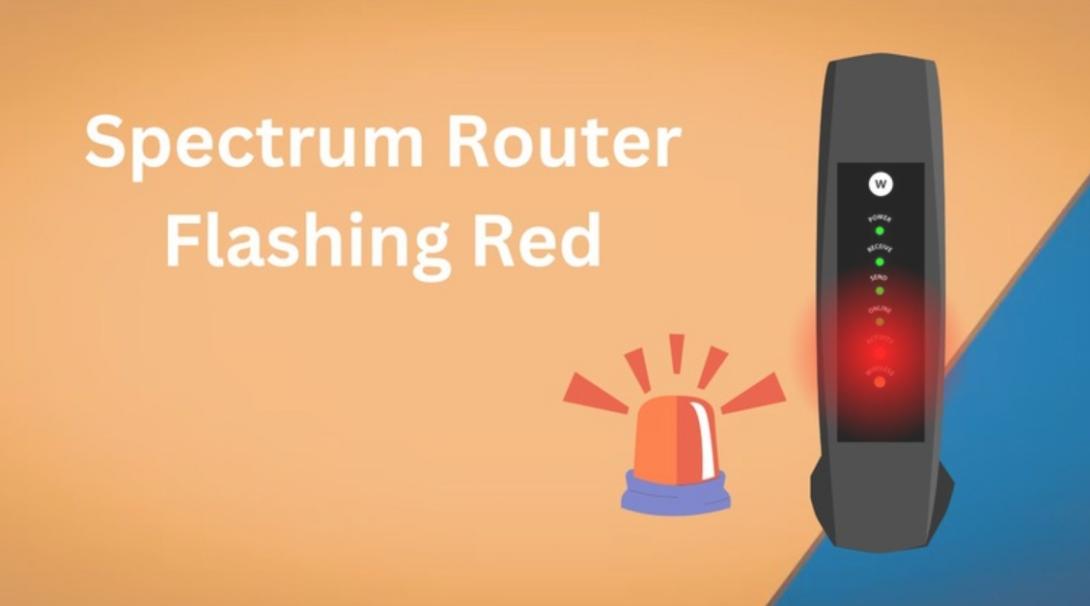
What Does a Blinking Red Light on Your Spectrum Router Mean?
When your Spectrum router starts blinking red, it typically signifies a connectivity issue. This means the router is struggling to establish a stable connection with your internet service provider (ISP). Unlike a solid red light, which may indicate a critical hardware failure, a blinking red light often suggests a temporary disruption. Possible causes include ISP outages, firmware problems, damaged cables, or router overheating. If the blinking red light persists for an extended period, further investigation is needed to pinpoint the cause. Your router's LED indicators serve as a diagnostic tool, helping you understand the device’s operational status. Learning how to interpret these signals can save you time and frustration when troubleshooting. The next sections will guide you through identifying and fixing these connectivity issues.
Common Causes of a Blinking Red Light on Spectrum Routers
Internet Service Provider (ISP) Outages
One of the most common reasons your Spectrum router blinks red is an ISP outage. When there is a service disruption, your router cannot establish a stable connection, causing the blinking red light. These outages may be due to maintenance, unexpected technical issues, or extreme weather conditions affecting network infrastructure. To check if an outage is the cause, visit Spectrum’s official website or social media pages for updates. Additionally, you can use Spectrum’s mobile app or call customer support to inquire about any ongoing service disruptions. If other devices in your area are also experiencing connectivity problems, an ISP outage is likely the issue. Unfortunately, if this is the case, the only solution is to wait for the provider to resolve the issue and restore service.
Loose or Damaged Cables
A stable internet connection depends on properly connected and functional cables. If any of the cables linking your router and modem are loose, damaged, or unplugged, your router may blink red due to signal loss. Over time, cables can wear out, develop frayed wires, or become bent at sharp angles, leading to connectivity problems. To check for cable-related issues, inspect all connections and ensure they are securely plugged in. If you notice any physical damage, replace the faulty cables with high-quality replacements to ensure a stable internet connection. Even if the cables appear intact, unplugging and reconnecting them can sometimes reestablish a proper link. Proper cable management also helps prevent future issues, so consider organizing your setup to avoid unnecessary strain on your equipment.
Firmware Update Issues
Spectrum routers receive periodic firmware updates to enhance security and improve performance. However, an incomplete or failed update can result in a blinking red light, indicating that the router is stuck in a malfunctioning state. If your router recently attempted an update, it might not have completed successfully due to power interruptions or connectivity issues. To check if your firmware is the problem, log into the router’s admin panel using your web browser. Navigate to the firmware update section and ensure your router is running the latest version. If an update is pending or failed, manually reinstall it to see if this resolves the issue. Avoid interrupting firmware updates in the future by keeping your router plugged into a stable power source during the process.
How to Fix a Blinking Red Light on Your Spectrum Router
Step 1: Check for Service Outages
Before troubleshooting your router, verify whether a Spectrum service outage is causing the issue. Start by visiting Spectrum’s website or mobile app, where they provide real-time updates on any disruptions. If you cannot access those, check social media platforms where users report connectivity issues in real time. Additionally, reaching out to Spectrum’s customer support can help confirm whether the problem is on their end. If an outage is detected, there’s nothing you can do except wait for Spectrum to resolve it. Trying to reset or reconfigure your router in this situation will not restore your internet. Instead, be patient and monitor updates. If there’s no reported outage, move on to the next troubleshooting steps to check if the issue is within your home network.

Step 2: Inspect All Cable Connections
Faulty or loose cables can often lead to connection issues, triggering the blinking red light. To ensure your router is properly connected, inspect all cables, including the power cord, Ethernet cables, and coaxial cables. Unplug each cable, check for any physical damage, and then securely reconnect them. If a cable appears worn out or frayed, replace it immediately. Using high-quality cables can improve internet stability and reduce the chances of frequent disconnections. Additionally, make sure that the cables are not excessively bent or tangled, as this can affect signal transmission. Once all cables are properly checked and secured, restart your router to see if the issue is resolved. Proper cable management can also help prevent future connectivity problems.
Step 3: Restart Your Router
A simple yet effective solution to many router issues is restarting the device. Restarting clears temporary glitches and helps the router reconnect to the internet. To do this, unplug the router’s power cord from the wall outlet and wait for at least 30 seconds before plugging it back in. This short break allows the router’s internal components to reset and establish a fresh connection. Once powered on, give the router a few minutes to fully reboot and check if the blinking red light persists. If the problem continues, consider performing a full factory reset as a last resort. However, note that a factory reset will erase all settings, so use it only if all other troubleshooting steps have failed.
Step 4: Update Router Firmware
If outdated or corrupted firmware is causing your Spectrum router’s red blinking light, updating it might fix the issue. To do this, open a web browser and enter your router’s IP address to access the admin panel. Log in with your credentials and navigate to the firmware update section, usually found under the "Advanced" or "Maintenance" menu. Check for available updates and install them if needed. Make sure the update process is not interrupted, as power loss or disconnection can cause additional issues. If your router does not have automatic updates enabled, consider setting it to update periodically to avoid future disruptions. Keeping your router’s firmware up to date ensures better performance and security while minimizing connectivity problems.
Conclusion
A blinking red light on your Spectrum router can indicate multiple issues, from ISP outages to cable problems and firmware glitches. By systematically identifying and addressing these potential causes, you can quickly resolve the common question: "why is my Spectrum router blinking red?" Checking for outages, inspecting cables, restarting the router, and updating firmware are simple yet effective steps. Keeping your router in good condition through regular maintenance can also prevent future connectivity issues. If none of these troubleshooting methods work, reaching out to Spectrum’s support team for professional assistance is your best option. With this guide, you’ll be equipped to handle router issues efficiently whenever they arise.
FAQ
What should I do if my Spectrum router blinks red after troubleshooting?
If the issue persists after trying all troubleshooting steps, contact Spectrum customer support. They can check for service disruptions, run diagnostics, and determine if you need a replacement router.
Can a faulty router cause the red blinking light?
Yes, hardware malfunctions can cause this issue. If your router is old or damaged, consider upgrading to a newer model to improve performance and reliability.
How often should I update my router’s firmware?
It’s best to check for firmware updates every few months. Keeping your router up to date ensures optimal performance, security, and compatibility with your ISP’s latest services.







