Photoshop vs Illustrator: Which One to Choose?
There are tons of options to choose from when it comes to drawing and design applications, making it hard to decide which one is right for you. Adobe introduced Photoshop and Illustrator as stand-alone applications in the late 1980s and early 1990s. They have since become two of the most popular and robust applications for creative design. In fact, recent analysis indicates that more than 90% of today’s creative professionals use Photoshop.
Despite its popularity, Adobe Photoshop does have a few limitations depending on the type of design work you do. Adobe Illustrator may be a better tool for some designers and artists. When analyzing these two applications, you must first consider the desired end product and what you hope to achieve. For example, do you need scalable files? Are you looking for the best application to design a logo or to create a website user interface? Will you be printing your work or using it primarily in digital form?
The answers to these questions and an understanding of the tools in each application will help you determine which product is best for you. Or, whether you can use the two together.
Photoshop Bootcamp 4.3 (35) Graphic design, photo editing, compositing, logo design, apparel mockups, package design and more using Adobe Photoshop | By Derrick Mitchell Explore Course
The purpose of each application
Photoshop and Illustrator are both intended for use by creative professionals. Yet, there are clear distinctions between the two.
Adobe Photoshop is an image editor, designed to help you work with photographs and create digital art. While creative professionals use Photoshop in many, many different ways for both print and digital mediums, the most common things created with the program include image editing, composite images (blending multiple images), website design, print collateral, and much more.
Adobe Illustrator is a vector-based drawing application. Like Photoshop, Illustrator can be used for a variety of projects, but usually graphic designers choose to use the program for creating logo designs and vector illustrations.
Each application has pros and cons when it comes to features and output. Adobe also offers the Creative Cloud suite, which includes more than 20 applications such as InDesign and Premiere Pro. You can use these products to complement Photoshop and Illustrator in your projects.
File formats and their benefits
One of the main differences between Photoshop and Illustrator is the file types used.
Photoshop produces raster images, which are grids based on pixels or points of color. Raster files are often referred to as “bitmaps” and include .bmp, .jpeg, and .png options for file output. You may also export the work you create in Photoshop to PDF for distribution. Raster files are best for work with minimal upscaling. Any significant increase in size can cause blurred edges in these images.
Illustrator creates vector-based images. These are mathematically-defined geometric shapes, lines, paths, objects, and fills. This allows for better image rendering and scaling. One of the key benefits of using Illustrator is that you can create graphics that will not lose their quality when scaled. Vector-based images are ideal for electronic presentations, infographics, and intricate design work.
You may export files created in Illustrator as Photoshop (.psd) files or save them as one of Photoshop’s supporting file formats. So, you can start your project in Illustrator and transfer it to Photoshop in an editable format. Along with Illustrator’s basic file formats, you can export your work using the AutoCAD drawing options. Illustrator also offers the Enhanced Metafile (EMF), which is ideal for curves and large-scale drawings. Like Photoshop, you can export Illustrator files to PDF.
What does Photoshop do?
Because Photoshop is a photo editor, it has all the tools you’ll need to change almost anything about a photo. This includes resizing, cropping, covering blemishes, touching up imperfections, and so much more. You can also add graphic elements and text or merge photos using Photoshop’s layers.
Photoshop is a layered tool. Layers let you work on multiple files at the same time. With layers, you build on individual elements and then combine them into one cohesive image. Layers are beneficial because they allow you to isolate and work on projects one piece at a time rather than creating large, stand-alone files. They also make editing single images easier.
You can manipulate or layer photos for collage or custom designs. With the transparency tool, you can completely isolate a photo and remove the background. This allows you to view images on top of one another without any lines or obstruction to the background.
Photoshop integrates a slice feature that allows you to select portions of your design to “slice” into stand-alone images. These images are then used to create web designs or one large image. When using the slice tool for web design, you can assign each slice a different link or optimize the individual slices. This is useful when creating images for web navigation or user interfaces. Like the layering tool, using slices will save you time if part of the larger image needs editing later.
Photoshop also offers technical imaging features. Its animation tools include 3D painting and a preview service that allows you to animate characters. If you’re interested in this, you can utilize Adobe Sensei, an artificial intelligence tool added to Adobe’s Creative Suite. With Adobe Sensei, you can colorize black and white photos and even change your subjects’ expressions.
These are just a few of the features and functions Photoshop offers. The tools and techniques have endless options for those willing to learn the ins and outs of the program.
What does Illustrator do?
Illustrator includes free-hand drawing tools such as line segments, arcs, spirals, and curves. Illustrator also includes graphing tools, which make it ideal for reports and charts. Like Photoshop, Illustrator provides an extensive selection of brushes, including calligraphy, pattern, and art brushes. It also gives you the option to apply brush strokes, which use anchor points that Illustrator identifies as you draw. You can use Illustrator to create custom fonts and typography, as well as change the appearance of text characters. Illustrator’s smart glyph tool allows you to snap text and other elements into place within your design. This helps you to avoid guesswork or the need to meticulously measure your designs. You can also use stylistic sets within Illustrator to replace default characters.
Like Photoshop, Illustrator includes layering tools to create separate components and then pull them into the final product. The Artboard feature mimics an artist’s physical drawing space. You can also use it to create custom workspaces that reflect specific project needs. Illustrator also includes the slice tool, which allows you to identify and save sections of an image as individual components. You can also use Illustrator to apply both vector and raster effects. It’s important to note that adding effects on high-resolution bitmap images uses a lot of your system’s memory.
Illustrator’s auto-extract features let you select specific colors from a file and apply them to your work. Illustrator also allows you to create swatches and shift or blend colors within your design. The Adobe Color Themes panel ensures that the color palettes you choose for designs are appealing. This panel is available in Photoshop and other Adobe products. You can upload custom panels that you create to Adobe’s library for use in other projects or share them with your team members.
What makes one better than the other?
Let’s not say better, so much as equals – but in different ways. Photoshop’s editing tools let you crop, adjust lighting and coloring, mask blemishes, and add or remove backgrounds. Creative professionals also use Photoshop for user interface creation, website designs, and graphics with minimal gradient.
Illustrator’s advantage lies in graphics creation, as you sketch images and enhance this work through the application. Freehand drawing and coloring options, along with line drawing and typography features, make Illustrator ideal for artists, illustrators, and anyone who likes to draw. Illustrator is also beneficial for businesses that need to create logos and icons for their marketing materials. Web designers often use Illustrator to create logos and images for banners and websites. Artists use Illustrator’s line-drawing tools to create charts and freehand drawings.
One of Photoshop’s limitations is its raster file format, which causes images to turn grainy and lose their visual sharpness when scaled. Illustrator’s vector files, by comparison, adjust with little loss of quality. Because images in Illustrator print at a higher quality than Photoshop’s raster images, it is useful for projects with a lot of type or intricate designs. This includes marketing materials and business card creation. You can also use Illustrator for multi-page documentation such as brochures, reports, newsletters, and books.
Photoshop is most useful for photo manipulation, pixelated art, and web graphics. Illustrator is not as practical for photo editing. It is also not recommended for user interface creation or graphic animation. Some creative professionals use both Photoshop and Illustrator as part of their workflow, along with other tools in the Creative Suite.
Summarizing best uses
Although many creative professionals use them together, Photoshop and Illustrator were built for a unique purpose.
Photoshop was primarily designed for:
Photo editing and enhancements
User interface design
Graphics composed with minimal gradient
3D painting and animation
Illustrator is considered the best application for:
Freehand drawing
Logo and icon creation
Infographic creation
Projects with extensive line drawing (for example, graphs and charts)
Custom fonts and typography
Print projects with excessive typography
Custom font creation
Work that needs to be scalable to accommodate a range of platforms and products
Web developers often adopt a blended strategy that uses both applications. They start by creating the initial web graphics and user interface design in Photoshop. They then use Illustrator to create logos, icons, and custom fonts. Likewise, a photographer may alter or improve the quality of a picture in Photoshop and then use Illustrator to add custom type or additional art flourishes.
File sharing and other team management tools are available through Adobe’s cloud environment. This makes Adobe’s Creative Suite ideal for teams that need to monitor progress. It also allows teams to incorporate feedback and updates while maintaining versioning details. Photoshop and Illustrator also work with productivity apps such as Slack and Microsoft Teams. This makes them essential applications in a creative team’s development cycle.
Application availability
Photoshop and Illustrator work on Windows and Mac operating systems. Both applications are also available for the iPad. The iPad versions offer many of the same tools as the desktop applications. They also include Apple Pencil stylus support, as well as touch gestures and shortcuts. These applications work with the iPad camera, so you can snap photos and immediately use them in your projects. You can also livestream your creative work on both iPad applications and record this to share with others later.
Photoshop and Illustrator are available from Adobe with monthly, annual, or prepaid annual subscriptions. Both versions of the annual plan include a commitment. Adobe offers free trials so you can explore both applications before deciding which subscription you need. If you would like access to both applications along with Adobe’s other creative tools — InDesign, Premiere Pro, and Lightroom — you should subscribe to the Adobe Creative Cloud plan. Students and teachers can subscribe to this plan at a discounted rate. Businesses can subscribe with the benefit of additional applications such as Acrobat Pro. More details about pricing, including discounts and charts for comparing plans, are available on Adobe’s website.
Cloud features across the applications let you work from your mobile device and Windows or Mac operating systems and access files while at either location. The iPad versions of Photoshop and Illustrator are available through the Adobe page on Apple’s App Store. There is no additional cost for Adobe Creative Cloud subscribers. The desktop applications, including those for trial use, are available for download from the Adobe website.
Where to learn more
It is important to not only understand the requirements of your project but to also be aware of your own creative process. You can get a better feel for the applications by downloading trial versions of both.
Once you have tried Photoshop and Illustrator, ask yourself which application best meets your needs. Are there certain features of one that you prefer? If so, consider starting with that application and adding the other one at a later time. If you feel that you need tools from both applications to complete your work, the Creative Cloud Suite may be the best choice for you.
If you are still unsure which application best meets your needs, or you want to learn more about both applications so you can incorporate a blended approach, review the Photoshop User Guide or the Illustrator User Guide. They are available on Adobe’s website, along with information about the other available creative products. Udemy also offers several courses on both applications at beginner and advanced levels.
Consider taking:
Photoshop Bootcamp,
Graphic Design Bootcamp, or the
Adobe Illustrator Masterclass as part of your journey to deciding which tool is best for you.
Differences and Similarities Between Photoshop and Illustrator
Photoshop and Illustrator are two of the most popular tools for graphic designers, but what exactly are the differences and similarities between Photoshop and Illustrator? The articles in this guide will help you make a better decision as to which tool is best suited to fit your needs.
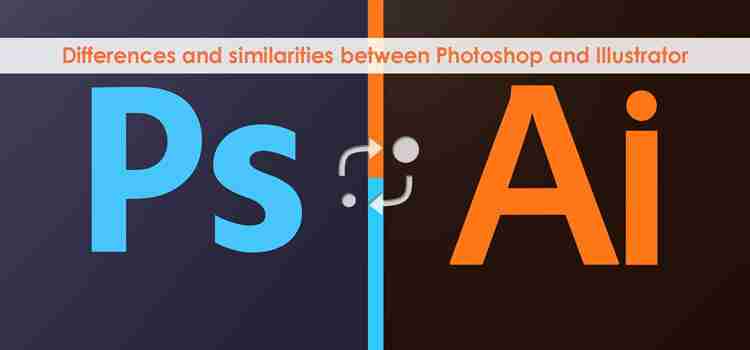
However, if you’re just now arriving at the realm of graphic design, or are simply curious about some of the tools we designers use on a daily basis, you’ve come to the right place.
The differences between these two may seem complicated at first, but with a little patience, we can have you in the know in a jiffy.
So, without further ado, let’s jump into the first major difference between these essential applications.
What is Photoshop?
Photoshop is a raster-based program made for editing photographs and other bitmap-based art. It includes tools for adjusting brightness, color, tone, and sharpness. You can print in color or black and white, add text, or edit existing text.
Photoshop also allows you to apply layer styles (drop shadows, bevels, glows) or use filters to create special effects with your images. You can warp and distort text and images using specific tools found in the program.
What is Illustrator?
Illustrator is a vector-based program made for creating logos and illustrations. Since vector art is resolution-independent, it can be easily resized without losing quality.
Illustrators are typically used to create logos because they can be scaled to fit any application without losing image quality or clarity.
Art created in Illustrator is also more flexible than art created in Photoshop. Vectors allow you to adjust lines, shapes, and colors without losing image integrity.
Similarities of Photoshop and Illustrator
Both programs are part of Adobe’s Creative Suite and share similar user interfaces.
Both programs use Adobe Bridge for file management.
Both programs use layers to separate elements of an image or design.
Photoshop and Illustrator both offer drawing capabilities with the Pen tool, however, Photoshop’s pen tool is more robust than Illustrator’s because it has more options such as creating custom paths and shapes
Use the Eyedropper tool to select colors from an image in either program.
The Clone Stamp tool works similarly in both programs, except that cloning in Illustrator uses artboards instead of a single canvas.
Photoshop and Illustrator can create gradients but they are made differently.
Differences Between Photoshop and Illustrator
As a designer, you’ve probably wondered what the difference is between Photoshop and Illustrator. The short answer: Photoshop is a pixel-based program that’s used to create raster graphics like photos, logos, favicons, and illustrations.
Illustrator is a vector-based program that’s used to create scalable graphics like logos, icons, banners, and illustrations.
Photoshop: The photoshop program will be the first thing you open when you start working on a project. This program is used to enhance and touch up photos, as well as create new ones. The file format of a Photoshop document is .psd.
Illustrator: This software is used when you want to design something from scratch with shapes, typography, or illustrations.
You can start with a blank document in Illustrator, or import an existing file and edit it there instead. The file format of an Illustrator document is .ai or
Which One Should I Be Using?
Some of you may ask about “Adobe Illustrator vs Photoshop”. Both programs are powerful and there’s a reason they are industry standards in the graphic design industry. But which one should I be using? It depends on your end goal.
If it’s high-quality print products (like flyers or brochures) you want to make — or if it’s vector-based design work (like logos or icons) — then you need Adobe Illustrator.
If it’s photo editing you want to do — or if it’s raster-based designs (like banners or website mockups) — then you need Adobe Photoshop.
Conclusion
Ultimately, what you can take away from this is twofold. First, it’s largely a matter of personal preference; neither Illustrator nor Photoshop is definitively better than the other, at least based on current capabilities. Some people prefer one over the other for artistic reasons.
However, if you’re a photo-editing professional, you should go with Photoshop because it has more tools and features specifically geared towards improving the image quality of photographs and other visual media.
Perhaps in the long term, we may see many of these advanced tools integrated into Illustrator as well, but for now, it still remains primarily made for producing graphics from scratch, without photographic elements.
Adobe Illustrator vs Adobe Photoshop
Difference Between Adobe Illustrator vs Adobe Photoshop
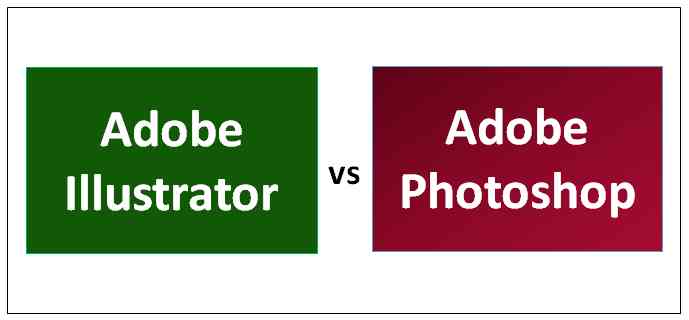
The following article provides an outline for Adobe Illustrator vs Adobe Photoshop. Adobe Illustrator software deals with vector-based images or illustrations. It is being used to create and edit logos, marks, or any other design related to the alphabet or numeric. Basically, we use such software because it can create high resolution-based images or high scalar images, which benefits us for zooming as much as we can, but the quality remains the same.
This software has features that make a user create numbers and texts easily by using predefined commands. Adobe Photoshop is a commonly used software by photographers all around the world. This software deals with the pixel-based entity means regular images snapped from cameras. This software can develop the images on a resolution basis; you can’t zoom beyond that point; else, you won’t get the quality. It can create, cut, modify, enhance, and repair the images to look them better in the way a user wants.
Start Your Free Design Course 3D animation, modelling, simulation, game development & others
Head to Head Comparisons Between Adobe Illustrator vs Adobe Photoshop
Below is the top 9 difference between Adobe Illustrator vs Adobe Photoshop:
Key Differences Between Adobe Illustrator vs Adobe Photoshop
Both are popular choices in the market; let us discuss some of the major differences:
If we consider a line in an illustrator, then it consists of 2 dots of algorithm instead of having pixels in it. Similarly, if we would have a normal line of pixels, then it’s hard to use on a vector platform.
Adobe illustrator acts like a mathematical grid, which means when we make the images bigger, it calculates itself in the background to get the proper quality where pixels are not needed. Also, in Illustrator, there is a unit for vector images that is DPI (dots per inch). In Photoshop, if the image is having 200 ppi (parts per inch) and if we zoom the image by 2x, then the PPI is halved due to which quality reduces, vice versa if we reduce the size, PPI increases.
All the text which is used in Microsoft word is vector images created in Illustrator. In Photoshop, it is hard to create a numerical or alphabetical entity.
In Illustrator, it doesn’t need to modify the graphics which has been created. Simultaneously in Photoshop, it gives you the chance to modify the image multiple times; we can change the pixel count and increase its quality.
Vector graphics are created in Adobe Illustrator instead of Raster images, or bitmap graphics are created in Photoshop.
Using Illustrator is an artwork and using Photoshop is a skill because when you deal with precision, it’s an art and when deals with clarity and high-end images, that’s a skill.
Illustrator can’t implement page numbers automatically; that is the drawback of this software. The drawback of Photoshop is that it can’t create texts and numbers as Illustrator.
In Photoshop, a user can achieve natural-looking illustrations and as per the real world is concerned because it’s a digital-analog for painting. Similarly, in Illustrator, it is less natural but can work with more precision which is good for a logo or any vector component for its creation. Basically, Illustrator doesn’t need good looking.
Adobe Illustrator vs Adobe Photoshop Comparison Table
Below is the topmost comparisons between Adobe Illustrator vs Adobe Photoshop:
Sr. No Adobe Illustrator Adobe Photoshop 1 It was developed in 1987. It was developed in 1990. 2 It allows creating multi-page documents, which ease users to create multiple things. It can create web pages, user interface designs which have been widely used everywhere. 3 Brochures, tender documents can be made by using this software which helps in the advertising industries. High quality big sized banners can be made with a proper resolution which is used for advertisement. 4 Zooming allows till 900 percent still images are clear. This is the unique feature of this software. Zooming can give blur and messy images, which in turn gives bad quality and unable to view the content properly. 5 In a single panel, it allows creating multiple artboards, which enable a user to work on multiple surfaces. Here working on a single frame is allowed, or layers can be formed to keep the original unchanged. 6 In this, we have an object selection tool that selects the entire entity or can say helps to select the letter or a number directly in a single click and modify in all directions as we want. Here we have a selection tool because an entity is not defined and depends on the user how much to select. We can say if a user wants to remove or modify some parts. 7 The layers which we create can contain multiple objects to combine later on. The layers which we create contain copies of a single object. 8 It allows working outside the workspace simultaneously. It allows working inside the workspace. 9 This software is mostly used by people dealing with printing logos from a small shops to the big factories. This software is used by professional Photographers and a digital printer which needs modified images.
Conclusion
Basically, both software deals with their own concepts and features, they are being designed by the same manufacturer, but the user interface is kept different to satisfy their goals. We can say both software are poles apart by viewing their features, concepts, and Interfaces. It is better to use both the software’s simultaneous because sometimes we need to add some text, watermark to the image which needs for our blog or anywhere. Some of the commands are the same, and the most important thing is that we can edit the image in the illustrator as well, which saves the time of the user. If you are fluent in one of the software and not on the other, then it’s not a difficult job to learn. Anyway, it’s a bit hard at the start, but much easier for a user if he gets friendly with both.
Recommended Articles
This is a a guide to Adobe Illustrator vs Adobe Photoshop. Here we discuss key differences with infographics and comparison table. You may also have a look at the following articles to learn more –
3 Shares Share







