Adobe Illustrator vs. Adobe Photoshop
Design software includes features like design templates, photo editing, collaboration, and cloud storage. In today’s digital world, small businesses without a technology-enabled approach to graphic and social media design are falling behind.

This article will discuss the differences between two of the largest players in this space: Adobe Illustrator and Adobe Photoshop. We’ll discuss the notable strengths and weaknesses of each tool, and provide recommendations for who each tool will suit best.
All of our recommendations are based on research, product demos with the software companies, and dozens of hours spent hand-testing design tools. More details regarding our research process can be found on our design category page.
Adobe Illustrator & Adobe Photoshop Comparison Summary
We researched and extensively tested both Adobe Illustrator and Adobe Photoshop. Both Adobe Illustrator and Photoshop received a rating of 94.
Adobe Illustrator and Photoshop both were rated 94 due to being the best solutions for two different user types. Adobe Illustrator is best for experienced graphic designers interested in creating high quality scalable graphics. Photoshop is the best software for designers in need of advanced photo editing capabilities.
Here’s a breakdown of our review criteria and how Adobe Illustrator and Adobe Photoshop performed in each category:
Criteria Analyst Rating Features Usability Pricing Customer Support Adobe Illustrator 94 10 9 8.5 10 Adobe Photoshop 94 10 9 8.5 10
In terms of pricing, both applications start at $20.99 per user per month.
Both solutions offer the standard features found across design tools. These include design types, tool kits, collaboration features, cloud storage, and exporting options. Adobe Illustrator does not have robust photo editing like Adobe Photoshop does. Adobe Illustrator’s strongest features are its scalable graphic design capabilities.
Overall, Adobe Photoshop is best for businesses in need of truly advanced photo editing and design software, no matter the steep learning curve. Adobe Illustrator, on the other hand, is the best option for advanced graphic designers looking to create high quality graphics with little beginner-friendly assistance.
Here’s a quick breakdown of who will prefer each option:
You'll prefer Adobe Illustrator if:
You want the most advanced scalable graphics creator
You’re in need of print friendly exporting options
You do not need to directly post to a variety of social media platforms Try Adobe Illustrator Today You'll prefer Adobe Photoshop if:
You want the most advanced photo editing software
You are an advanced graphic designer with flexible design needs
You do not need to directly post to a variety of social media platforms Try Adobe Photoshop Today
Table of Contents
Adobe Illustrator & Adobe Photoshop Price Comparison
Overall, Adobe Illustrator and Adobe Photoshop are similarly priced. Both solutions offer more expensive business plans with additional admins features.
Adobe Illustrator Pricing Details
Adobe Illustrator pricing starts at $20.99 per user per month. The business plan costs $33.99 per user per month and offers additional features such as an admin console and advanced technical support.
Note that Adobe Illustrator is included with Adobe Creative Cloud. This plan is $52.99 per user per month and features other Adobe products such as Adobe XD and Photoshop.
Adobe Photoshop Pricing Details
Adobe Photoshop pricing starts at $20.99 per user per month. The business plan costs $33.99 per user per month and offers additional features such as an admin console and advanced technical support.
Adobe Photoshop is also included with Adobe Creative Cloud.
Adobe Illustrator & Adobe Photoshop Feature Comparison
Overall, Adobe Illustrator and Adobe Photoshop have a similar breadth of features for different user bases. Adobe Illustrator features are more focused on scalable graphic creation. Adobe Photoshop offers more advanced photo editing.
For a full analysis of each solution’s features, read our Adobe Illustrator review and Adobe Photoshop review.
Feature Adobe Illustrator Adobe Photoshop Designs Yes Yes Robust templates Yes Yes Tool kit Yes Yes Collaboration Yes Yes Cloud storage Yes Yes Version Control Yes Yes
Designs
Both Adobe Illustrator and Adobe Photoshop offer various design types to create. Both solutions come with a number of templates to create designs from. However, user-friendly options like Canva and Visme come with far more options.
Templates for both solutions help you create the following:
Presentations
Social media posts
Print media
Marketing content
Tool Kit
Adobe Photoshop’s tool kit is similar to Adobe Illustrator’s. However, it is built more for photo editing, while Illustrator’s is built for scalable graphic creation. Both solutions offer some of the most advanced tool kits of any design software we’ve analyzed.
You can access the following tools when editing content in Adobe Photoshop:
Selection and Direct Selection
Pen Tool
Shape Tool
Brush
Type
Eraser
Gradient
Blend
Although Photoshop’s tool kit is advanced, it is in no way designed for beginner designers. Photoshop and Illustrator’s set of tools are designed to be used for far more use cases than Canva and Visme’s. A direct trade off of this flexibility is their far steeper learning curve.
Photo editing in Adobe Illustrator is limited when compared to Adobe Photoshop. However, it is more comprehensive than alternatives like Canva and Visme.
You can make very basic adjustments to your images. This includes:
Saturation
Brightness
Clarity
Shadows
Blur
Collaboration
Adobe Photoshop and Illustrator’s collaboration capabilities are its weakest points. They do not feature real time editing like Canva and Visme.
Projects cannot be edited by team members at any time. Furthermore, commenting must be done on Adobe Creative Cloud’s website. This breaks your workflow apart and might cause potential miscommunication.
Cloud Storage
Adobe Illustrator and Photoshop can be fully cloud-based like Canva. You have the option to keep files fully in the cloud or save local files for personal use. This means that you do not need to save your own projects before uploading them to the cloud which takes up space on your hard drive.
Version control is strong in both applications as well. You can access and restore versions up to 30 days old. You can name various versions. This makes restoring larger files easier.
Exporting
Adobe Photoshop and Illustrator’s exporting options are not built for marketers and content creators. You can, however, export images at much higher resolutions than alternatives.
You can export your file as the following in Adobe Photoshop:
PNG
JPG
GIF
SVG
Adobe Illustrator, conversely, offers the following exporting options:
PNG
CSS
JPG
TIFF
SVG
You cannot directly post to social media platforms like Canva and Visme. If you primarily leverage design software for social media content, this will be an extra step in your workflow to consider.
Integrations
Adobe Illustrator and Adobe Photoshop both offer a number of popular integrations found in standard design software. Here are some of the most popular native integrations both solutions offer:
Software Solution Integrations Adobe Illustrator Google Drive
Microsoft Teams
Slack Adobe Photoshop Google Drive
Microsoft Teams
Slack
Bottom Line
Overall, Adobe Photoshop is best for businesses in need of truly advanced photo editing and design software, no matter the steep learning curve. Adobe Illustrator, on the other hand, is the best option for advanced graphic designers looking to create high quality graphics with little beginner-friendly assistance.
If you’re interested, visit Adobe Illustrator or Adobe Photoshop today to get started.
Photoshop Vs Illustrator - What Is The Difference?
Being in the world of digital design, whether you are a photographer or designer, you may have encountered many photo editing software but two names stand above the rest- Adobe’s Photoshop & Adobe Illustrator. These two are the most popular Adobe graphic design platforms.
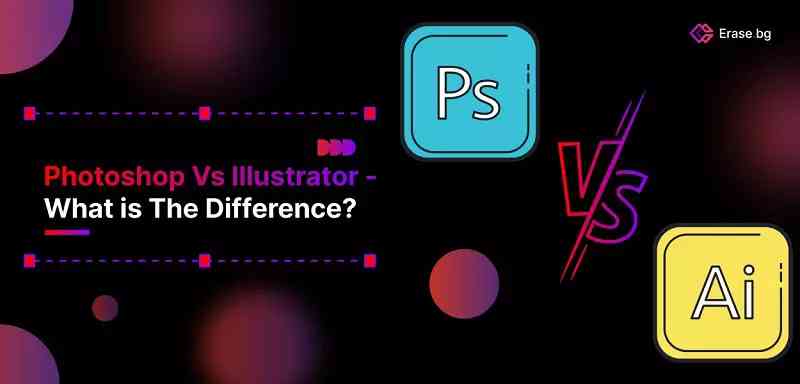
However, if you are working on a new project, you might be having a hard time choosing between these two programs to get the best out of your work, since they seem so similar. The selection between Illustrator & Photoshop can leave you in a dilemma especially if you are new in the industry. Deciding on which one of the two you want to work with depends on what you want to create the most.
So, What Is The Difference Between Illustrator & Photoshop?
Well, the main difference is the type of graphics each application delivers. Photoshop creates raster-based graphics using pixels while Illustrator creates vector-based graphics using mathematical formulas rather than a set amount of pixels.
In this article, we have compiled some of the main differences between Illustrator & Photoshop by Adobe to help you make an informed decision regarding which tool will be the best one for you to get the desired results. But first, let’s understand what Adobe Illustrator and Adobe Photoshop are.
What is Adobe Illustrator?
Illustrator is an advanced vector graphic design & editing software tool which is mainly used to create logos, cartoons, and fonts etc. Unlike Photoshop that uses pixels-based format to create/edit raster graphics, Illustrator uses mathematical constructs to create vector graphics.
But what is a vector in Illustrator?
It is a line consisting of two dots connected by a computer algorithm, instead of a line of pixels. These vectors are the reason why Illustrator is used to create graphic design or anything that needs to be printed or displayed at different sizes.
How? Vector images or graphics are made of points, lines, shapes or curves based on Mathematical formulas instead of a set amount of pixels, and therefore can be sized as small or large as you want while maintaining the same image quality, clarity & resolution.
Illustrator uses mathematical constructs to create vector graphics. For example, if you have drawn a line, every time the software displays the line, it redraws it using the equation it has stored in its memory fed by you in the first place.
So, undoubtedly, we can say that the Illustrator tool never loses its quality even if the images are scaled up or down. It will always deliver you a better image quality since it is dependent on mathematical formulas, instead of pixels. Illustrator is considered the best application for:
Logo and icon creation.
Infographic creation.
Projects with extreme use of linings such as graphs and charts etc.
Custom font creation.
Print objects with extreme typography etc.
What is Adobe Photoshop?
Adobe Photoshop is a raster-based graphic editing tool that uses pixel-based format to edit or modify already-created images. It is one of the most popular Adobe programs from the Adobe family of software. Editing photos is amazing with Photoshop as it comes with some great features, filters, special effects & tools.
What is raster in Photoshop?
Raster graphics are simply the kind of graphics that use small squares, called pixels, arranged side by side to create images. The computer stores the defined arrangement of these pixels into its memory and uses that to display the picture. The files in Photoshop are saved with extensions PSD, so that the editing tasks could be started from where we left. Typical raster file extensions are JPG and PNG.
Photoshop is a great tool to modify already created images or graphics ie. photo editing as these projects will have a fixed size. Another benefit of using Photoshop is that you can have complete control on every edit of the image as it goes pixel-by-pixel. Photoshop is the best application for:
Photo editing and improvements.
User interface design.
Image composition with gradient.
3D painting and animation etc.
Photoshop Vs Illustrator - Find The Difference
Photoshop and Illustrator have many things in common, but the major difference is the type of graphic format they use. Photoshop is a raster-based editing application while Illustrator is a vector-based editing application. Let’s understand these differences in detail:
Raster Graphics
As we have mentioned above, Raster-based editing application ie. Photoshop uses pixels to create images. Millions of pixels of different colors are combined to create the image. When you zoom in, you can see the pixels individually especially if you look at the edges of the image but from a great distance, they are unnoticeable. It means that Photoshop uses millions of tiny squares of different colors to make an image.
Vector Graphics
Vector-based editing programs such as Illustrator use mathematical constructs to create images. Vectors are the clear shapes made with lines or nodes. For example, each vector in Illustrator is not a line of pixels, rather is created by two dots connected via a computer algorithm. Each of these lines are called a vector path and together they make a vector object.
Moreover, they can be scaled to any size that you want without hurting image quality. It means the image will remain smooth, no matter how far you zoom in or out. You will never get to see pixels. In simple words, a raster is like a painting brush. From afar, it may look crips, but when you get close, you can see the texture, and any discrepancies in the brush stroke. A vector is like you cut up an image and glued it on the canvas.
This is why Illustrator is a prime choice when there is a requirement of creating an image but in different sizes with the same image quality. For example, if you need to create a logo, it is important to make sure that it is a vector image, so that the quality can be maintained while it is being used in big banners or posters.
File Formats -
Now that you know the main difference between these two, now let’s learn about their file formats:
Adobe Photoshop
The standard file formats for Adobe Photoshop include JPEG, TIFF or PNG. Here, JPEG & PNG are the typical raster file extensions. Moreover, working in Photoshop allows you to save your edited images in PSD format so that you can open the image anytime in the application and start editing from where you left it.
Since it is a pixel-based editing, you have better control on every single pixel editing, so in case you want to Undo any action, it can be done easily. However, once you have saved the file as JPG or PNG, all the edits will be applied and you cannot Undo the actions. These are the file formats you get as the final results of your editing process.
Adobe Illustrator
The standard file formats for Illustrator include AI, EPS, and SVG. They are the common vector file extensions. Unlike Photoshop, these files are the final project files in Illustrator ie. the final products. The vector file will contain all the layers of any shapes or texts that you have used in your project. To share this file, simply open the file and continue where you have left off.
These vectors can be edited, making it a perfect application for teams where you need to share work every day or separate people. Moreover, you can export the projects as a JPG or PNG.
Illustrator vs Photoshop - Pros And Cons
Adobe Illustrator
Pros
A vector image will never lose its quality even if it is scaled up or down.
It will always give you a better print output as it is not resolution-dependent.
It is a perfect choice for creating logos and drawings.
Great for basic vector artworks and graphical illusions
Cons
It can’t be used to modify raw images or ones that are already-created.
It has a limited number of filters and image editing tools.
Adobe Photoshop
Pros
It is a perfect application for image editing such as raw images.
It keeps projects at a fixed size.
Comes with plenty of editing tools & filters.
Give complete control of edits as you can edit pixel-by-pixel.
Good for adding special effects
Cons
Not a good choice to create logos or drawings.
Raster images can sometimes look jagged since they are made of pixels. So if you are scaling the size up or down, it will lose its quality.
Adobe Photoshop Adobe Illustration
Price $9.99 per month (Annual Plan) $20.99 per month (annual plan) Free Trail Yes Yes Includes Photoshop, Lightroom, Lighting Classic Adobe Illustration on desktop and iPad, 100GB of cloud storage, Adobe Portfolio, Fonts, and Spark.
So, you see that Adobe Illustrator is more expensive than Photoshop.
When To Use Each Tool?
Adobe Illustrator when you need to:
Work on vector-based graphics.
Create image and designs from scratch.
Have smooth edges.
Get images in different sizes.
Create a logo or banner.
Create scalable images that never lose their quality if scaled up or down.
Create brochures, layouts, digital publications, digital designs, annual reports etc.
Adobe Photoshop when you need to:
Edit or modify images and raw photos.
Edit or make image adjustments.
Need to work on every pixel.
Don't’ want to have smooth edges.
Design and edit images in Magazines, digital publications, digital designs, Books, Websites etc.
Which Tool Should I Use?
If your project doesn't need too much editing and mostly focuses on drawing or creating logos or anything else in different sizes, then Adobe Illustrator is the right tool for you. But if you need to perform several editing & modifying tasks in your projects for regular or raw images, you should go for Adobe Photoshop.
Using Adobe Photoshop and Adobe Illustrator Together
Some people prefer to use one software over another but it will be best to use Photoshop & Illustrator together. You can start a project in one tool, transfer it to another tool and switch between these two until you get the desired final results.
For example, imagine you need to add some texts to an image like a watermark etc. It is best not to add any texts to an image in Photoshop as it can spoil the image. You can transfer the edited photo to Illustrator and then make changes to get the best results. This is why it is recommended to use these both products if you have a chance to do so.
Adobe Illustrator Vs Adobe Photoshop – Differences Explained
For Abobe fans worldwide, this is a question as old as time. Adobe Photoshop vs. Adobe Illustrator. Which one of these graphic design titans is the best of the best? That’s not easy to decide which one is better, but it is easy to explain the differences between each program.

Adobe Illustrator is one of the unsung heroes of the Adobe lineup of graphic design programs. More people should check out this very valuable tool. Is this tool just as useful as Photoshop, though? In this article, you will learn the difference between vector and raster graphics and the primary uses of each program. I’ll run you through the file formats you can use with each program.
What Is Adobe Illustrator Meant For?
Adobe Illustrator is vector-based design software. Graphic designers utilize Illustrator to create vector artwork. These vectors are represented as points, lines, forms, and curves calculated using complex mathematical formulas rather than a fixed number of pixels.
As a result, vector images may be enlarged or reduced without losing quality while preserving the image. This lets you resize your image to any size without pixelization or loss in quality. As a result, Illustrator is often used to make logos, website icons and graphics, and vector art and illustrations.
On the other hand, it seems like everyone has heard about Photoshop. For those who don’t know, Adobe Photoshop is a software that creates, designs, and edits photos. The program includes numerous picture editing capabilities for pixel-based pictures and raster graphics.
Differences Between Illustrator VS Photoshop
Adobe Photoshop and Illustrator are both widely used, but for different reasons. The main differences between these two software applications are the file formats they work with and whether you’re editing graphics or photos.
Raster Graphics VS Vector Graphics
The best way to explain the difference between raster and vector graphics is to zoom into each format. Illustrator works with vector graphics, while Photoshop primarily works with raster graphics and images.
When you zoom into a raster-based graphic, you will immediately notice pixelation (the small blocks of color that make up the entire image).
Looking at a vector image from far away may look precisely like a raster image. If you zoom in, you’ll see a different story.
As you can see, there is no pixelization at all. You can zoom completely into your subject and notice no change whatsoever.
This is the magic of using vector images. You can zoom in or resize an image as much as you want, and there will be no quality loss.
Remember, once you publish your image to the internet, the vector image will convert to a rasterized image. Using vectors is all about resizing your image to where it needs to be in your end product before publishing. That way, the image is the perfect size with no pixelization on the screen (without zooming in).
Primary Use Of The Program
These programs are used for different reasons, depending on what you need to do.
For Photoshop, the primary use for the average user is to manipulate images. There are plenty of common ways people do this with the program.
Users utilize Photoshop to change the color of an element in an image.
One of Photoshop’s most used manipulations is removing the background from an image and swapping it with another.
Another one of the most classic uses for Photoshop is removing a person from a photo.
These Photoshop examples are just the tip of the iceberg. You can do almost anything with this program.
The primary use of Illustrator is to create vector-based shapes.
Getting the most out of Illustrator depends on how you add and manipulate these shapes to create an impressive finished piece.
A finished piece you can resize as much as you want without any quality loss, thanks to each shape being in vector format.
The Main File Formats Used
One of the most significant differences between these two programs is the file formats that each program is known for using.
Photoshop Common File Formats
Photoshop (.PSD)
This is arguably the best format available for Photoshop.
The PSD file format fully supports all of Photoshop’s powerful features, such as layers, layer masks, adjustment layers, channels, and paths.
Although PSD files can take up a lot of space, mainly if you’re working with an image with several layers, saving your project in this format is worth it. A .PSD offers so much creative freedom that it’s best not to even think about the file size.
The bottom line is a .PSD file is an essential file in your digital toolbox.
JPEG
The JPEG (Joint Photographic Expert Group) format has been used for over 20 years to store and share digital photos.
Even the most basic digital cameras today can take pictures as JPEG files.
Remember that “popular” and “widely used” do not translate to professional quality. JPEG is a file format that utilizes lossy compression, which deteriorates image information to reduce file size. The greater the compression levels, the worse your images will look.
JPEG files are small enough to upload and display on a website or photo-sharing site quickly. Most online printing services require your photos to be in JPEG format.
GIF
The GIF file format (Graphics Interchange Format) is an older format still used for web graphics. Keep in mind that this means graphics, not photos. GIF files can only display up to 256 colors, far less than what is needed to reproduce a photographic image (JPEG supports millions of colors).
The GIF file format is essential for any web designer. The files are ideal for website layouts, banners, buttons, and more, mainly if they contain large areas of solid color. All popular web browsers support GIF files, and their small size loads quickly on screens.
Additionally, GIF allows designers to create easy animations. This is what most users use GIF files for.
PNG
PNG format (Portable Network Graphics) improves the GIF format in nearly every area. It also surpasses the JPEG standard.
While JPEG files support a color palette of 24-bit (16.7 million colors), PNG offers double that with 48-bit (more than 1 billion possible colors).
The most significant benefit of PNG over JPEG is that it is a lossless file format. Even though this format compresses pictures to save space, the compression process does not result in a loss of image quality. You can even re-save the same PNG file numerous times while keeping its quality, whereas JPEG files deteriorate with each re-saving.
If you’re looking for a high-quality format for your image, this is the format to use.
Illustrator Common File Formats
Adobe Illustrator is compatible with all the formats above and the formats below.
AI
Adobe Illustrator (AI) is a vector image file type that stands for Adobe Illustrator.
AI files can reproduce Illustrator drawings, logos, and high-resolution images. Because of their small file sizes and ease of scalability, many designers and illustrators prefer this file type.
You’ll need to use Illustrator to generate, modify, and save AI files because it’s a proprietary Adobe format. However, you may view AI documents on several third-party applications without having full editing capabilities.
SVG
An SVG (Scalable Vector Graphic) is an image format that uses “vector data.” You may scale SVGs to any resolution, which is helpful for web design.
For those who work with SVGs, Illustrator is essential for converting JPEGs into SVGs. This will enable the user to create a vector-based artwork from a rasterized image.
BMP
BMP stands for bitmap. This file type stores digital images in either color or black-and-white formats while maintaining resolution across different screens and devices.
JPEG files will automatically compress the image, reducing the quality. A BMP can contain big, raw, and high-quality images without compressing them as much as a JPEG.
How Much Do Illustrator & Photoshop Cost?
When it comes to the pricing structure of Adobe Products, there are three options for each program:
Monthly – A monthly payment that you can cancel at any time without a fee.
– A monthly payment that you can cancel at any time without a fee. Annual / Paid Monthly – A single monthly payment that locks you in for one year. A fee will be charged if you cancel your subscription before the year ends.
– A single monthly payment that locks you in for one year. A fee will be charged if you cancel your subscription before the year ends. Annual / Prepaid – A single payment that covers you for an entire year. There are no refunds if you cancel after 14 days.
You can purchase Illustrator or Photoshop by itself for $31.49 with the monthly plan or $20.99 per month with the annual / paid monthly plan. The annual prepaid plan for either program costs $239.88.
You can also purchase Photoshop in the Photography bundle. The bundle comes with Photoshop, Lightroom, Lightroom Classic, and Photoshop Express. There are only two payment plans available: The annual / paid monthly plan for $19.99 per month or the annual prepaid plan for $239.88.
If you want to purchase Photoshop and Illustrator together, the best way to do this is to buy the Creative Cloud All Apps Plan. This plan comes with Photoshop, Illustrator, Premiere Pro, After Effects, Lightroom, InDesign, and more.
The Creative Cloud You can purchase all Apps Plan for $82.49 with the monthly plan or $54.99 per month with the annual / paid monthly plan. You can also purchase the annual plan for $599.88.
Is Illustrator Or Photoshop Easier To Learn?
Some people may find Adobe Illustrator harder to learn than Photoshop due to its steeper learning curve. It encompasses many concepts that might not make sense initially, which can be both complicated and time-consuming for beginners. Just learning how to convert a PNG into an SVG can be a headache.
How long will it take me to learn Adobe Illustrator? The tools and fundamentals could take you 3 to 5 months to grasp.
However, you should be able to produce artwork using the basic tools. The shape tool is easy to use if you just need to make basic shapes.
Is Photoshop easy to learn? Yes, and no. Photoshop is easy to understand if you learn it the correct way. You can find videos and articles to explain the foundations of Photoshop, and you can pick up the basics fairly quickly. However, learning the more advanced techniques of Photoshop could take forever. It’s possible that no one in the world knows how to use all of the advanced tools available in Photoshop.
The average novice needs 2-3 months to learn the basics of Photoshop. This ultimately makes Photoshop an easier program to learn.
Which Program Is Better For Drawing?
You might wonder what the best drawing program is, especially if you’re just starting. Many professional artists use Photoshop or Illustrator, but it’s hard to know which is right for you if you’re a beginner.
Although both systems are incredibly powerful and offer various functions, they have some differences. Some people might prefer Photoshop, while others Illustrator. It comes down to understanding your personal preference.
That being said, the easy winner here would be Illustrator.
When it comes to drawing, everything seems to be easier with Illustrator. Even something as simple as making a square is easier in Illustrator compared to Photoshop.
Here’s a great example of what I’m talking about. If you try to make an arrow in Photoshop, it can get annoying very quickly. You have to line up a rectangle with a triangle and combine the layers, and it’s a big thing that’s just annoying.
In Illustrator, look how easy it can be:
First, add a line to your canvas.
Select the line, then click on the Stroke option.
Now, change one of the arrowheads with the drop-down menu to an arrow shape you like.
That’s it! You can make simple shapes like this quickly and easily. Even for drawing on your pen tablet, Illustrator is typically the better option since you can more easily scale your vector artwork.
If You Could Only Pick One, Which Should You Choose?
Here’s the big question.
Photoshop provides versatile editing tools to crop images, adjust blemishes, and add or remove backgrounds. Creative professionals also use Photoshop for user interface design, website layouts, and graphics.
Adobe Illustrator is advantageous for artists and illustrators who need to create graphics. With freehand drawing, coloring, and typography features, Illustrator provides everything you need to produce stunning graphics and logos.
One of Photoshop’s shortcomings is its raster file format, which causes pictures to lose their clarity when magnified. In contrast, Illustrator’s vector files maintain the same quality when magnified.
So ultimately, it comes down to what type of work you will do the most. If your main priority is photo editing and manipulation, then Photoshop is your choice. If you will create logos, design typography, and work with vector icons for websites and apps, then I recommend Illustrator.







