Adobe Illustrator vs. Adobe Photoshop
Adobe Illustrator and Adobe Photoshop are two of the most popular Adobe graphic design platforms. They can be used for similar things to some degree since they have a lot in common.
However, if you look at each graphics program in detail and find out each one's particular competencies, you will realize that they have many differences.
In this article, we have compiled some of the main differences between Adobe Illustrator and Adobe Photoshop to get a clearer view of which tool will be the best one for you, and whether you can replace any of these tools with other tools that you can use for free.
But first, let’s find out what Adobe Illustrator and Adobe Photoshop are.
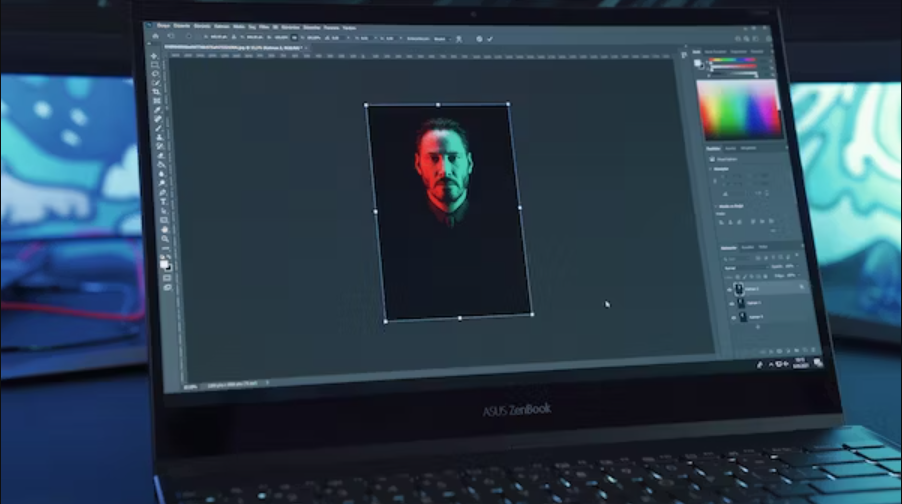
What is Adobe Illustrator?
Video courtesy of Dansky on YouTube
Illustrator is an advanced vector graphics editor and design program. Adobe Inc started developing this vector-based editing software for Apple Macintosh back in 1985. The 1.0 version had Picasso as a code name. This tool is mainly used to create logos, cartoons, graphics, and fonts.
What is Adobe Photoshop?
Video courtesy of Dansky on YouTube
Adobe Photoshop is a raster graphics editor and one of the most popular Adobe programs from the Adobe Family of Software. Unlike Adobe Illustrator, Adobe Photoshop was not created by Adobe but by two brothers in 1987 - Thomas and John Knoll.
The name Photoshop was also created by the Knoll brothers even though Thomas planned to call it ImagePro at first. However, since the name ImagePro was already taken at the time, Thomas decided to rename the program Photoshop.
In 1988, the Knoll brothers sold the distribution license to Adobe Systems Incorporated. In March 1995, Adobe purchased the Photoshop rights for $34.5 million.
At first, Photoshop was only available on Macintosh, but it became available on Microsoft Windows in 1993. Adobe Photoshop is mainly used to edit photos or modify already-created images or graphics.
Illustrator vs. Photoshop
When comparing Adobe Illustrator with Adobe Photoshop, we first need to compare raster graphics with vector graphics.
As we saw earlier, Adobe Illustrator is a vector-based editing software, while Adobe Photoshop is a raster-based editing software.
What is the Difference Between Vector and Raster?
Raster Graphics
Raster-based editing programs such as Adobe Photoshop use pixels to create images. What does this mean? It means that Adobe Photoshop uses millions of tiny squares of different colors to make up each image.
If you zoom in on an image on Adobe Photoshop, you will see how different individual pixels are combined to create that specific image, especially if you look at the edges of the image. These pixels are not visible when you look at it from afar but are visible once you zoom in to the necessary level.
Vector Graphics
Vector-based editing programs such as Adobe Illustrator use mathematical constructs to create beautiful vector graphics. For example, each vector in Adobe Illustrator is not a line composed of pixels but is created by two dots connected via a computer algorithm. Each of these lines is also called a vector path, and together they make up a vector object.
If you zoom in on the same image on Adobe Illustrator, it doesn’t matter how much you zoom in. You will never see pixels in it. The image edges will remain smooth and crisp no matter how far you zoom in or out.
That is why Adobe Illustrator is a powerful tool for creating logos, images for print, or anything else that needs to be printed or displayed in different sizes. For example, if you create a logo for a client, it is crucial to make sure it is a vector image, so it won’t lose its quality whether it is used for business cards or big posters.
File Formats
Now that you know the main differences between raster graphics versus vector graphics, it’s time to compare the different file formats.
As expected, raster and vector graphics come with their own file formats.
Adobe Photoshop
The standard file formats for Adobe Photoshop are JPEG, TIFF, or PNG. JPG and PNG are the typical raster file extensions.
However, with Adobe Photoshop, you have the option to save any project that is in progress as a PSD. Anyone else with Adobe Photoshop can open the PSD file that you send them and continue working on that file right where you left off.
They can even undo some of the changes that you have made, which can be very helpful at times. For example, if you work in a team and share Adobe Photoshop file exports daily, you can easily share the PSD file with them.
However, once the file is saved as a JPG or PNG, all the layers will be merged, and you cannot undo any changes. The JPG or PNG are some of the file formats you get when you want to get the final form of the raster image you were working on.
Adobe Illustrator
When it comes to Adobe Illustrator, AI, EPS, and SVG are among the common vector file extensions.
Unlike Adobe Photoshop, AI or SVG files are both the Adobe Illustrator project file and the final product. The vector file will contain all the separate layers of any shapes or text you have included in your project. If you want to share the file with someone else, they can simply open the file and continue where you left off.
They can also edit the vectors, which makes it perfect for working in teams as well. Especially if you need to share projects every day or if several people need to work on the same file.
Another thing you can do with this vector drawing program is export the project as a JPG or PNG. Once you do that, everything will be merged into a raster image.
Adobe Illustrator vs. Adobe Photoshop Pros And Cons
Adobe Illustrator
Image Source: Adobe Illustrator
Pros
It offers a better print output than Adobe Photoshop
A vector graphic never loses quality no matter the display size
It is not resolution-dependent
Perfect for creating logos and drawings
Great for creating basic vector artworks and graphical illustrations
Cons
It can be hard to edit or modify raw images or already created graphics
Has a limited number of filters and image editing and adjustment tools available
Adobe Photoshop
Image Source: Adobe Photoshop
Pros
Perfect for editing regular images and raw photos
Adobe Photoshop projects stay at a fixed size
Plenty of image editing tools available
Offers complete control of your projects (you can edit your graphic pixel-by-pixel)
Great for adding special effects
Cons
Not the best tool to create logos or for drawing
Raster graphics will lose their quality if scaled up or down
Which Tool Should You Use?
Before we go into more details, let’s look at their pricing and what each software includes in their respective packages.
Illustrator vs. Photoshop Pricing
Adobe Photoshop
Price: $9.99 per month (annual plan)
Free Trial: Yes
Includes:
Photoshop
Lightroom
Lightroom Classic
Adobe Illustrator
Price: $20.99 per month (annual plan)
Free Trial: Yes
Includes:
Adobe Illustrator on desktop and iPad
100GB of cloud storage
Adobe Portfolio
Adobe Fonts
Adobe Spark
Note: Keep in mind that the prices will vary based on the country you are located in and the currency exchange. Nevertheless, Adobe Illustrator is more expensive than Adobe Photoshop. Therefore, if you need to pick among the two, you can purchase Adobe Photoshop and find a free alternative to Adobe Illustrator or vice versa.
Choosing Between Adobe Photoshop and Adobe Illustrator
If you know that you will not need to edit images and if most of your projects focus on drawing and creating logos, then Adobe Illustrator is the right tool for you. In this case, you will not need to buy Adobe Photoshop.
But if you know that your projects will consist mainly of editing and modifying regular images and raw photos, and you will not create logos or drawing from scratch, then Adobe Photoshop is the obvious answer, and you will not need to buy Adobe Illustrator.
When to Use Each Tool?
Use Adobe Illustrator when:
You need to create images and design elements from scratch
You need to work on any vector-based projects
You want to have smooth edges
You are working on a print project
You need more flexibility
You need to create a logo
You need to be innovative with some text
You need to work on any other vector-based projects
Your work will have to be shown at different display sizes
You need to create scalable images that never lose their quality if scaled up or down
You need to create brochures, magazine layouts, digital publications, digital designs, annual reports, and so on
Use Adobe Photoshop when:
You need to edit images and raw photos
You need to modify or make image adjustments
You need to work on pixel-based images or raster-based graphics
Your project will not contain fixed sizes
You need complete control of your projects
You need to edit your graphic pixel by pixel
You don’t have to work with text
You don’t want to have smooth edges
You need to edit photos that will be displayed in Magazines, digital publications, digital designs, Books, Websites, and so on
Using Adobe Photoshop and Adobe Illustrator Together
As you may know already, each graphic designer or illustrator has a set of tools they use for each of their projects. Therefore, it is common for designers to start their project in one tool, transfer it to another tool, and switch between different tools until they are happy with the final product.
Ideally, you would use both tools for different projects. However, considering that Adobe Illustrator and Adobe Photoshop complement each other and that each tool is better at different things, many graphic designers and illustrators decide to use both tools to get the maximum benefits for any of their projects.
While it may seem a waste of money to buy both these tools with many similarities, you will save money, time, and energy in the long run.
If you purchase Adobe Photoshop, for instance, but you also need to create logos, you will waste a lot of your time and energy trying to make any logo with Adobe Photoshop. The same goes if you purchase Adobe Illustrator, but you also need to edit and modify images from time to time. That is why it is recommended to use both these products if you have the chance to do so.
What if You Can Afford Only One Product?
If you can only afford to buy one or the other, our suggestion would be to use a similar tool offered for free but gets the job done.
For instance, if you want to buy Adobe Photoshop but also think you will need some of the features offered by Adobe Illustrator, you can use Vectornator as a free alternative to Adobe Illustrator.
What is Vectornator?
Video courtesy of Will Paterson on YouTube
Vectornator is an intuitive vector graphics and illustration software. Launched in 2017, Vectornator is the perfect alternative to Adobe Illustrator since it is also a vector-based software and is offered for free.
Not only will you save money, but you will also save up to 30% of your working time compared to other alternatives when creating projects with this tool. Vectornator’s Auto Trace technology, in particular, will save you hours of tracing images by hand since you can transform a raster image into vector shapes with just a press of a button.
Pros
Offers video tutorials covering all the basics
Its creative cloud library allows users to design on their iPad and desktop and easily switch between their devices
It offers a high-resolution digital canvas for artists
Cons
So far, the app is only available on macOS, iPadOS13, and iOS13, using a common codebase.
The workspace isn’t as customizable as Illustrator and Photoshop
Vectornator works well with raster graphics editor apps as well. For instance, some of our users start sketching and creating on Procreate, a raster graphics editor app for digital painting, and then transfer their work or project to Vectornator to take advantage of all the vector-based qualities Vectornator offers.
Final Thoughts
Both Adobe Illustrator and Adobe Photoshop are similar, but they have been created to serve different purposes.
The most significant difference is that Adobe Photoshop is a raster graphics software while Adobe Illustrator is a vector graphics software. As such, the file formats used for each tool are also different.
JPG and PNG are the typical raster file extensions, while SVG (Scalable Vector Graphics) is the most used file format for vector-based graphic software.
We also saw a big difference in terms of pricing since Adobe Illustrator costs double the price of Adobe Photoshop. However, keep in mind that these prices may change for different countries.
As mentioned earlier, graphic designers and illustrators usually use both of these products to take advantage of the best capabilities that Adobe Illustrator and Adobe Photoshop offer.
For anyone who has not used either product before and is not familiar with Adobe Creative Suite products, it might be too expensive to buy both these products and figure out which one they prefer.
Want to decide before purchasing an annual or monthly plan?
There are three ways to approach this problem:
One way is to take advantage of the free trial offered by both products. You can use the free trial during the same month for both products, or use one product for free for one month and use the other product for another month.
Another way is to read as much as you can about both products and analyze your situation accordingly. For example, if you feel that you will primarily use one of the products more than the other, you can pick one and not buy the other.
Lastly, the smartest thing to do is to purchase the product that you are sure you will use the most. Then, use a free alternative for either Adobe Illustrator or Adobe Photoshop whenever you need some features that the tool you selected does not offer.
If you purchase Adobe Photoshop and use Vectornator as a perfect alternative to Adobe Illustrator, you will save money and take full advantage of all the features offered by vector-based graphics software such as Vectornator.
Vectornator is also used for photo editing, so you can also give it a try before deciding to buy either Adobe Photoshop or Adobe Illustrator. Check out Vectornator today!
What is Adobe Illustrator (Quick Explanation + FAQs)
Adobe Illustrator is design software for creating vector graphics, drawings, posters, logos, typefaces, presentations, and other artworks. This vector-based program is made for graphic designers.

My name is June. I’m a graphic designer, specializing in branding and illustration. Actually, my favorite design program is Adobe Illustrator. Working as a freelance graphic designer, I really got to explore different use of Adobe Illustrator.
You can explore your creativity, create powerful visuals or deliver a message. Want to learn more about how the magic happens?
Keep reading.
What Can You Do with Adobe Illustrator?
You’d be surprised how many things you can do using Adobe Illustrator. As I briefly mentioned above. It’s design software to create print and digital designs. It’s absolutely great for infographics.
Graphic design is everywhere in our daily lives. For example, a company logo, restaurant menu, a poster obviously, web banners, your cellphone wallpaper, prints on a t-shirt, packaging, etc. All of them can be created using Illustrator.
Different Versions of Adobe Illustrator
Originally, Illustrator was developed for Mac users between 1985 to 1987 (source). Two years later, they released the second version that can run on Windows computers as well. However, it was poorly accepted by Windows users compared to CorelDraw, Windows’ most popular illustration package.
In 2003, Adobe released version 11, known as Illustrator CS. The Creative Suite (CS) also includes other programs like InDesign and the famous Photoshop.
You might have heard of Illustrator CS6, the last version of Illustrator CS released in 2012. It has already developed a lot of new features that we see in our illustrator version today.
After Version CS6, Adobe introduced Illustrator CC. You can learn all the differences between the two versions here.
What is Illustrator CC?
The Creative Cloud (CC), adobe’s cloud-based subscription service, has more than 20 apps for design, photography, videos, and more. Most of the programs can integrate with each other, which is very convenient for all kinds of designs.
Illustrator version 17 is known as Illustrator CC, was the first Illustrator version through Creative Cloud released in 2013.
Since then, Adobe names its version by program name + CC + the year the version is released. For example, today, the newest version of Illustrator is called Illustrator CC.
Why Designers Use Adobe Illustrator?
Graphic designers generally use Illustrator for creating logos, illustrations, typeface, infographics, etc, mostly vector-based graphics. You can resize any vector graphics without losing their quality.
There’s no other program better than Illustrator for creating logos. You want your awesome logo to look the same on your business card, company website, and your team T-shirts, right?
Another reason why many graphic designers love Illustrator is the flexibility it gives. You can really do a lot with it, from changing colors, modifying fonts and shapes and so much more.
As a designer myself, let me tell you. We love our original work! Creating on your own is more flexible than using raster images.
Is Learning Adobe Illustrator Easy?
Yes, it’s easy to start and you can definitely learn it on your own. With passion and dedication, learning Illustrator is not as difficult as you think. You’d be surprised how much help you’d get during your learning process.
Also Read: Is Graphic Design Hard
There are plenty of resources available online to help you become a design pro. These days everything is possible with the help of technology. Most design schools offer online courses and there are many free online tutorials available if your budget is tight.
Plus, it’s easier than drawing. Does it make you feel more confident?
FAQs
Here are some other questions you might have about the topic, I’ll answer them quickly below.
Is Adobe Illustrator for free?
You can get a 7-day free trial version from Adobe and click Free Trial on the top of the page next to Buy Now. After seven days, you’ll have the option to choose a monthly plan or annual plan depending on your budget and use.
Which version of Adobe Illustrator is the best?
You might wonder if you should get version CS6 or CC. I would say Illustrator CC is the best because it’s newer, which means it has more features. And generally, the latest version is optimized.
Which Formats Can Be Saved in Illustrator?
No worries. You can save or export your files in any format you need in Illustrator such as png, jpeg, pdf, ps, etc. See more details here.
Is Illustrator Easier Than Photoshop?
For beginners, yes, it is less complicated than Photoshop. Especially, if you don’t like working with layers. Editing text and creating shapes are also easier in Illustrator.
Final words
Adobe Illustrator, the most popular design software for graphic designers, brings you incredible features for exploring your creativity. Play with shapes, lines, text, and colors, you’d be amazed at what you can create.
If you wish to work as a graphic designer professionally, I strongly recommend you to use it. There are many alternatives to Illustrator (some are even free), but none offers the designer must-haves full package.
INFORMATION TECHNOLOGY
What is Illustrator?
Adobe Illustrator is the industry-standard vector graphics software that’s used by millions of designers and artists to create everything from gorgeous web and mobile graphics to logos, icons, book illustrations, product packaging, and billboards.
Cost and Eligibility:
Adobe Creative Cloud and Adobe illustrator are available at no cost to all DU students, full-time faculty, and benefitted staff.
Adjunct faculty and non-benefitted staff can request Adobe Creative Cloud through a catalog request.







