How to Use Adobe Illustrator
Introduction to Adobe Illustrator

Adobe Illustrator is the industry-standard software for creating vector art efficiently and fast-paced and also for editing graphics as it offers a lot of tools and effects using which the users can do things such as scribble effects, create a brochure, use the pen tool, use swatches and colors, have fun with pattern, use mesh tool, creating logos and so on, however with continuous practice and hands in Illustrator one can easily trigger the skill out of their mind.
Various Tools Used in Adobe Illustrator
Now we will be looking at the various tools available as well as some practical examples that can be put to use.
Start Your Free Design Course 3D animation, modelling, simulation, game development & others
1. Scribble Effects
The best way to start using tools in this software is the scribble effects. It means that we can create by writing some text in which we can use basic tools. We get habitual to these tools easily as we come across with the different coloring tools and different writing options.
2. Creating a Brochure
This way of getting started after writing text is related to it. Bring any brochure and start designing, try to incorporate the text which it has in it. This gives more practice by writing more text in different style and fonts. By doing this, we can make different formats like tree format, curved format, etc., which gives the practice of learning height, width, sizing, and layout.
3. Using the Pen Tool
If you want to learn and want to create graphics that could be transferred to Photoshop, then we should start using the pen tool. This is another important tool in this software. By using the Pen tool, simple shapes can be drawn, which creates a complex logo. Initially, don’t use colors for making graphics; use fill white and strokes black. It gives more time to concentrate on your graphic. One thing is noticeable that for fresher’s initially pen tool can be scary because it is the same as the pen which we use in a notebook. But this pen needs to be accessed with the mouse, which is not compatible with everyone; once you have mastered it, it is not an issue.
4. Enhancing Skills with Pen Tool
Once we get to know how to use a pen tool, we can create a bit more complex designs from start to end. By doing this, keep the background black and white till the time we enhance our skills.
5. Learn Shape and Pathfinder Tool
When we draw graphics with the pen tool, it becomes hard to draw some shapes perfectly, like a circle, ellipse, rectangles, triangles, and stars. This is the tool that gives you readymade shapes that we can include in our graphic. If we use these shapes in our figure or graphic, it gets the more beautiful shape and looks more attractive. Also, for complex objects Pathfinder tool helps us in making shapes.
6. Using Swatches and Colors
When we are able to draw properly by using shapes and pen tool, then it can be said that we have become good at drawing. Now we can use different colors to get colorized graphics. When we go into a drill-down menu in the swatches panel, we get a color guide toolbar from where we choose to select a large number of colors. The most lovable thing is the skin tone palettes and the basic pattern texture; we can play with them by using colors.
7. Have Fun with Pattern
Well, it’s an art how much you play with them you get more fun. Playing seamlessly with more colors gives you more ways of creating new graphics. Here is the Pattern option where you can think of endless ways of creating textures. This is one of my favorite things which I like to play with.
8. Use of Mesh Tool
This is another important tool in this software used to make your graphics look more realistic and three dimensional. When we use colors in the graphics, it looks like a painting, so this mesh tool fills the graphic with the color more deeply and enhances the texture.
9. Test your Skills
After learning all the above tools in Adobe Illustrator, give yourself time to check what have you learned. Draw a Hamburger, basket, ball, bottle or graphic of any bird.
10. Creating Your Personal Logo
These tools in Adobe Illustrator is more than enough for your learning as you can start making your own logos by creating a simple layout. If you get stuck somewhere, then you can repeat the tutorials as well.
11. Creating Marriage Cards
Adobe Illustrator software also gives you a variable option of creating marriage cards, invitation cards or any cards for any events. We can import the designs, or we can create our own design, which gives enumerations to make more incomparable designs. So if u start making these cards and logos, you may opt for your new business and give you a seamless opportunity.
12. Image Trace
If you want to learn more, then there is one option called as Image Trace. This option allows you to import the jpeg image into the software. When the image is loaded into the application, we can live to trace the image. With this option, anyone can draw a three-dimensional image without having any skill to draw.
Practice Layers Panel
Every beginner would like to have something readily prepared. The above tools are more beneficial for those people as they get some of the graphics readily prepared. As it is a type of organized behavior when things are in the long run.
Conclusion
As learning tools in Adobe Illustrator are not a big thing or a hard job, it is just a part of the practice and drawing skills you have utilised. This is the advantage of using Adobe Illustrator software where you don’t have to invest money and spend lots of time. Using these Adobe Illustrator tools also triggers a skill out of your mind by continuous practice and hands in it.
Recommended Articles
This is a guide on How to Use Adobe Illustrator. Here we discuss the introduction to Adobe Illustrator with different tools and techniques used. You may also look at the following article to learn more –
0 Shares Share
Adobe Illustrator tutorials: 41 lessons to boost your skills
Adobe Illustrator tutorials offer all kinds of tips to improve your workflow and help you get the most from Adobe's industry-standard vector art programme. Whether you want to design a simple icon or complex illustrations, the more techniques and shortcuts you're familiar with, the quicker you'll be able to achieve the results that you're after.
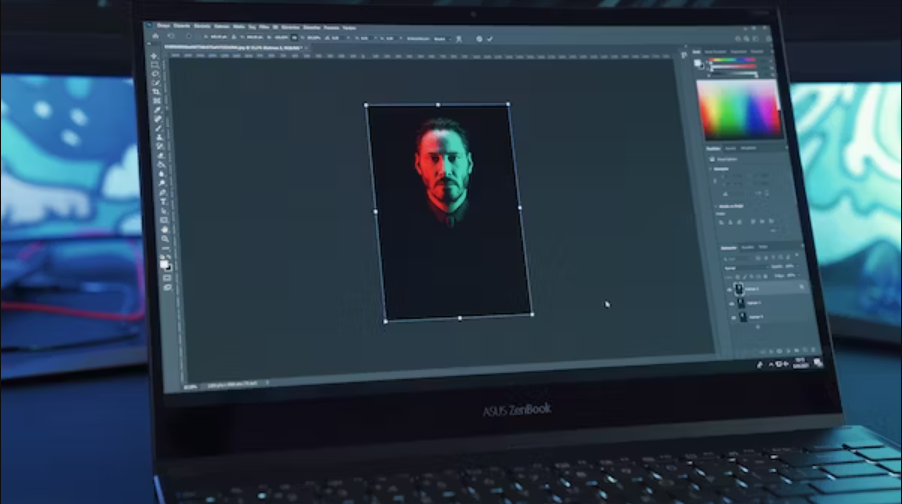
While the likes of Sketch and Affinity Designer now offer strong competition, Adobe Illustrator is still the most popular vector-based design programme by far, both for individual creatives and the wider design industry. If you still need the software, see our guide to how to download Adobe Illustrator and our regularly updated guide to getting the best Adobe deals – or go direct to Adobe's special offers page (opens in new tab).
Once you have the software, there are many Adobe Illustrator tutorials online that can either help you get up and running or to learn more advanced techniques that can save you time or create new effects. Wading through them all to find the most useful Illustrator tutorials for you can take a lot of time, so we've selected the best Illustrator tutorials for different levels in this handy list. You'll find them organised below, divided into beginner, intermediate and advanced. Scroll down to browse our full selection of the best Illustrator tutorials.
For more ways to get the most from Adobe Illustrator, see our guide to the best illustrator plugins.
Adobe Illustrator tutorials for beginners
If you're getting started, these beginner Adobe Illustrator tutorials will give you a solid grounding in Illustrator's basic tools and techniques. You'll learn the ins and outs of the workspace and how to open and save your images.
Getting started with Adobe Illustrator
01. Illustrator tutorial for beginners in 10 minutes
This quick walkthrough deals with the Adobe Illustrator basics. You'll learn everything you need to get started in just 10 minutes (enjoy the richness of the narrator's voice while you're at it – one person comments that he sounds like Disney's Goofy. This tutorial will teach you all about Creative Cloud, how to use the interface and save documents, what vectors are, how to resize and so on.
Meanwhile, if you're already familiar with Adobe Illustrator but want to see what's new in the latest edition, this five-minute YouTube overview (opens in new tab) on YouTube provides a good summary of CC 2021.
02. Illustrator for iPad 2022 beginners tutorial
Of course, as well as the desktop version, Adobe Illustrator is also available for the iPad. This tutorial offers a succinct beginners' guide to what you'll find in the iPad version of the software and how to get started. It provides a basic tools and gestures overview and walks us through working with layers, grids and guides, how to combine and edit shapes and how to apply colour and gradients. Users who are already familiar with the desktop version might also find this useful as a quick overview of what to expect from the iPad package.
Creative techniques
03. How to use the Color Picker
Adobe Illustrator's Color Picker allows you to select and apply colours to your artwork in Illustrator CC. This six-step Adobe tutorial offers a quick demonstration of how to use the Color Picker tool (opens in new tab).
04. Add text to your designs
Want to add text to your designs in Illustrator CC (opens in new tab)? This beginner-level Adobe Illustrator tutorial introduces the basics of how to do just that. You’ll learn how to add text, apply formatting, reshape and style it, and also how to place text on or inside a path.
05. Masking in Illustrator
As you probably already know, masking allows you to hide or reveal different parts of an image or design. In this Adobe Illustrator tutorial, you'll learn about three different masking techniques: clipping mask, opacity mask and draw inside.
06. Transform and edit artwork
This Adobe tutorial runs through the basics of how to transform and edit artwork (opens in new tab) designed in Adobe Illustrator CC. You'll learn how to resize artwork, and how to use groups, align objects and more using the Selection tool, Transform panel, and other transform tools.
This handy tutorial focuses on the wide variety of drawing tools you'll find in Illustrator's Tools panel, each of which allows you to create in different ways. The tutorial will give you a good understanding of how to use the Pen tool, Pencil tool, Curvature tool and Paintbrush tool (opens in new tab).
08. Add images and artistic effects
This tutorial on how to add images and artistic effects (opens in new tab) starts out by explaining the basics of how to add images to projects in Adobe Illustrator CC. It then walks you through how to add and edit effects, apply brush strokes, and more.
09. Edit paths in Illustrator CC
This Adobe Illustrator tutorial shows how to edit paths (opens in new tab) in your artwork using a variety of tools and options, including the Pen tool, Curvature tool, Anchor Point tool and others.
10. A guide to Pathfinder Shape modes
There are four different ways to combine basic shapes in Illustrator: unite, subtract, intersect and exclude overlap. In this handy tutorial, Dansky runs through how to use each one in just two minutes.
Adobe Illustrator workflow
11. Illustrator hacks
One of my all time favs this tip for Illustrator. Drawing inside.Click these minuscule buttons on the tool panel or hit shift+d until you see the bounding box around your artwork. Then simply draw inside, you can draw shapes, line work or just paste whatever inside. Simple! 25, 2020 See more
Designer Matthew Lucas shared a whole bunch of useful Illustrator hacks in a post on Twitter. They went down a storm, with fellow designers asking for more. See one of them above, and check out our post about his Illustrator hacks.
12. Work with artboards
This tutorial offers another look at artboards in Illustrator CC (opens in new tab). It explains the function of artboards, which are similar to pages in InDesign CC or Microsoft Word. Watch this and the video tutorial from Dansky above, and you’ll quickly learn how to create and edit multiple artboards.
13. Shortcuts to speed up your workflow
If you’re not using shortcuts, you’re probably not working as efficiently as you could. Here’s a great list of Illustrator shortcuts that can help you improve your workflow and save you time. There are options for handling layers, selections, text and more, along with some handy hints for brushes, saving and closing, and viewing options.
Export and share work
14. Shortcut your logo design exports
Creatives will be all too familiar with the hassle of exporting logos in various sizes and formats for different client needs, but Dansky has created a handy free pack to make that a whole lot easier. In this helpful video tutorial, he shows how to streamline the process of exporting logo designs to meet different specs.
15. How to share artwork in Adobe Illustrator
This Adobe guide covers the basics of sharing in Illustrator CC (opens in new tab). It covers the topics of how to share files, how to save them as PDFs and how to export images.
16. Export assets for web and app design
It’s important to be able to share your Adobe Illustrator assets in different formats. This tutorial explains how to export higher quality SVG artwork (opens in new tab) for use in web and app projects.
Adobe Illustrator tutorials for intermediate users
17. Adobe Illustrator 2022 – All New Features
If you're already a user of Illustrator and want to know what's new in the latest update, this info-packed video from designer and Certified Adobe Design Master and Instructor Martin Perhiniak is a great place to start. Perhiniak runs through all of the updates in the latest version of Illustrator in under 15 minutes. His explanation of the new 3D and Materials feature is particularly useful for anyone wondering what they can do with that new dedicated panel.
18. 10 incredible Adobe Illustrator tips and tricks
Will Paterson is full of tips that can be handy for both "professionals and normal people", and there really are some true gems in here, such as tips for using multiple artboards in one file and scaling strokes and effects. Some of these tips and tricks can be highly effective when it comes to streamlining your processes and improving your workflow.
19. Design a gradient logo in Illustrator
Gradients just aren't going out of fashion, especially in brand schemes. In this popular video tutorial, Dansky walks us though how to create a simple gradient logo (opens in new tab) in Adobe Illustrator.
20. Learn how to draw anything in Illustrator CC
This Illustrator tutorial is taught by certified Adobe Design Master Martin Perhiniak, who was voted one of the top 10 Adobe instructors back in 2015. His video explores different drawing techniques in Adobe Illustrator CC. He offers advice to help you improve your skills when working with shapes (opens in new tab). It's well worth a look.
21. Create sets of product icons in Illustrator
Icons are a world all on their own. Here Ben O'Brien – aka Ben The Illustrator – walks us through the process of creating simple yet effective sets of illustrated icons using Illustrator in an easy to follow tutorial.
22. How to design graphic figures
Learn how to turn your basic stick men into graphic figures with their own style and personality in this Illustrator CC tutorial from Ben O'Brien.
23. Creative shapes for logo design
Here, the ever-informative Dansky explores how to take shapes to the next level (opens in new tab). He offers a range of techniques that you can use to transform basic shapes into more complex shapes by working with elements such as gradients, opacity and the Shape Builder tool.
24. Create a calligraphic brush in Illustrator
One of the great things about Adobe Illustrator is the ability to create your own brushes. Here, Chris Rathbone explains how to create your own vector Illustrator brush in three simple steps.
25. Design more efficiently with Dynamic Symbols
Illustrator CC's Dynamic Symbols tool allows you to dynamically change a symbol's attributes to streamline the creation of artwork. This tutorial explains how to use the tool to create multiple instances of a master symbol (opens in new tab), which then retain their link to the master symbol even when their shape and visual attributes are altered.
26. Use the Perspective Grid
With Illustrator CC’s Perspective Grid, you can either place existing artwork in a perspective plane or draw directly on to the grid. This tutorial from Matthew Pizzi uses both methods to show us how to create a 3D gift box. He also teaches us an easy way to create a reflection.
27. Design a logo
Want to create a logo that will look just as good in print and on screen while combining imagery with text? This tutorial shows you how to design a logo (opens in new tab).
28. Create a web icon
This tutorial teaches you how to make a web icon (opens in new tab). Learn how to modify simple shapes to create a camera icon that can be used as a social media profile avatar and as a button linking to a portfolio on a digital CV.
29. Create an app icon
Another step-by-step tutorial from Matthew Pizzi, this one shows how to create a calculator app icon in Illustrator (opens in new tab). You’ll use a variety of shape tools, the Pen tool, and the 3D features of Illustrator CC.
30. Create a geometric logo design
This tutorial looks at how to create a perfectly geometric logo design. Begin by creating an initial pattern using smart guides, then remove areas from shapes using the Shape Builder tool or Pathfinder tool. Then add gradients.
31. Quickly join and trim paths
Learning how to join paths (opens in new tab) is a great way to clean up your line work in Illustrator CC. This tutorial explains how to trim excess line segments from intersecting paths and how to close the gaps between two open paths.
32. Vector avatar characters with Illustrator
Cartoon-style avatars are a halfway house between formal representation and stylised illustration, allowing a degree of anonymity for the person pictured. Another tutorial from Chris Spooner, this one shows how to use the vector tools (opens in new tab) in Adobe Illustrator to produce a simple avatar with a line art style and flat colours.
33. Create a line art badge logo in Illustrator
Chris Spooner has a host of useful Illustrator tutorials. In this tutorial, he goes through the process of creating a line art badge logo design (opens in new tab). There's been a trend of designing logos in the style of line art, featuring simplified illustrations to produce a minimalist design. This shows just how to do it.
Adobe Illustrator tutorials for advanced users
34. Create a custom brush in Illustrator
Building a custom Illustrator brush is a great way to put a unique stamp on your work. While the software comes with watercolour-style brushes out of the box, this advanced Adobe Illustrator tutorial explores how you can make your own custom brush (opens in new tab).
35. Create a multi-exposure image
In this Adobe Illustrator tutorial, Ruslan Khasanov creates a multi-exposure illustration to express the concept of multilocalism. He explains how he created it from vision to the finished artwork using Photoshop, Illustrator, Dimension, Adobe Stock, and traditional paints. Follow the tutorial to learn how you can create a multi-exposure image.
36. Unlock Adobe Illustrator's secret symmetry mode
Illustrator doesn't have a dedicated symmetry mode, but in this video, Dansky shares a smart hack that enables you to create a similar effect using the Distort and Transform tool. This is one of those tricks that's fun to play around with to create unexpected effects.
37. Pose characters using the Puppet Warp tool
In this Adobe Illustrator tutorial, Ben O'Brien looks at how to get started with the Puppet Warp tool (opens in new tab). He explores how to use the tools various functions, how to rig characters in preparation for posing using the tool and how to use the Puppet Warp tool to adjust graphic lines or objects. He also discussed how to use your skills to bring personality to a character using the tool.
38. Warp, pose, and sculpt your artwork with ease
This advanced Adobe Illustrator tutorial teaches you how to make smooth adjustments (opens in new tab) to parts of vector drawings. The technique involves placing pins using the Puppet Warp tool, and then manipulating specific areas of your artwork.
39. Create a busy city scene
(opens in new tab)
Learn how to add dynamism and atmosphere to a bustling street scene with this step-by-step guide from Ben O’Brien. You’ll build architecture, add figures, place street furniture and experiment with colour to create a lively illustration in Illustrator.
40. How to create colourful gradient orbs
This tutorial demonstrates how to use the Gradient Mesh tool to create a colourful circular orb (opens in new tab), which can then be modified into an abstract shape with Illustrator's Warp tool. The design can then be used in all kinds of branding or art projects.
41. Prepare Illustrator graphics for After Effects
Adobe Illustrator files often get passed over for animation when they're clearly not ready for After Effects. Jeff Hurd's checklist will help you ensure your designs are ready for animation before you hand them over.
Related articles:
What Is Adobe Illustrator?
What is Adobe Illustrator used for, and how can you use it in your design work? We'll cover all of that in this comprehensive article.
Illustrator is a very popular vector design program, with loads of powerful features to help you create illustrations, icons, patterns, logos, and much more. We'll go through everything you need to know about Illustrator in this article, and we'll also link to plenty of Adobe Illustrator tutorials for beginners to help you learn more and hone your skills. There's a lot to cover, so let's get started!
What Is Adobe Illustrator? Adobe Illustrator is a powerful vector graphics app. Let's start with a quick look at what it is and what you can do with it. We'll also cover some great introductory courses that you can take if you want to get up to speed with Illustrator quickly.
You'll probably be surprised to hear that Adobe launched the very first version of Illustrator way back in 1987—over 35 years ago! Of course, it's come a long way since then, adding tons of new features (which we'll cover in this article) and being part of first Adobe Creative Suite and then the subscription-based service, Adobe Creative Cloud. But what is Adobe Illustrator used for? Well, here's how Adobe describes it:
"The industry-standard vector graphics app that lets you create logos, icons, drawings, typography, and complex illustrations for any medium"
That covers it pretty well. Because Illustrator is a vector-based design app, you can create beautifully crisp, detailed results that you can scale up as much as you want, without losing quality. So Illustrator is great for artists, logo designers, illustrators, and more. To get a better idea of what you can achieve, check out this library of hundreds of free Adobe Illustrator tutorials for beginners: Free Adobe Illustrator Tutorials We'll cover more of Illustrator's features below, with separate sections on drawing, logo design, text effects, patterns, and more. But if you want to jump right in and start learning from A to Z, check out these two comprehensive Illustrator courses.
FREE 13 Minutes A to Z of Adobe Illustrator Tips, Tricks, and Hacks! Get ready for some rapid-fire tips and tricks for how to use Adobe Illustrator! In this video, we'll take a look at 26 tips, tricks, and hacks from A to Z. A to Z of Adobe Illustrator Tips, Tricks, and Hacks!
FREE 3.3 Hours Adobe Illustrator for Beginners | FREE COURSE Learn how to use Adobe Illustrator for beginners in this free course. Start by mastering the Illustrator basics, and then learn to create effects, patterns, and more. Adobe Illustrator for Beginners | FREE COURSE
How to Draw in Adobe Illustrator Want to learn how to draw in Illustrator? We've got the perfect tutorial for you. Monika Zagrobelna takes you through the whole process of drawing this cute baby tiger chasing a butterfly. No graphics tablet required! Follow the Tutorial
If you prefer to learn by watching a video, don't worry—you can find detailed instructions to create the same drawing in Illustrator in the video below:
FREE 26 Minutes How to Draw in Illustrator Do you want to learn how to draw in Illustrator? Follow this beginner's tutorial with Monika Zagrobelna. You'll get a step-by-step introduction to the process of drawing in Illustrator. How to Draw in Illustrator
Illustrator Logo Design Adobe Illustrator is perfect for creating logos because its powerful features help you create vector artwork with precision, and the results can be scaled up or down without loss of quality. So the logo can be used on a pen or a billboard! In this section, we'll look at how to create a logo in Adobe Illustrator. The video on the right is an excellent starting point. Create Professional Logos in an Instant! | Adobe Illustrator
Logos can take so many different forms, from corporate to playful. It all depends on the brand and what you want to communicate with your design. Check out these tutorials to learn how to make a logo in Illustrator in a range of different styles.
You can also learn with one of these video tutorials:
Need some Illustrator logo design inspiration? Check out these examples:
Explore thousands of professional logo templates on Envato Elements: Logo Templates
Working With Fonts in Illustrator It's easy to work with fonts in Illustrator. You don't need to worry about how to add fonts to Adobe Illustrator—if a font is installed on your computer, you can use it in Illustrator. Simple! Here are some great fonts to install and use in your designs: Download Fonts From Envato Elements
Once you've got some creative fonts installed, you'll need to make some adjustments to things like the size, leading, tracking, and kerning. You can do all of that in the Character panel, and this video gives you a full rundown:
Text Effects in Illustrator A fun thing to do in Illustrator is to create text effects in a range of different styles. Discover how to create text effects in Illustrator in these free tutorials: Free Text Effect Tutorials
The best way to learn how to add effects to text in Illustrator is to get some hands-on practice by choosing an effect you like and following a tutorial to see how to create it. Here are a few Illustrator text effect tutorials to whet your appetite:
And here are some video tutorials on creating a 3D text effect in Illustrator and more.
Need more inspiration? You can find some beautiful Illustrator text effect templates on Envato Elements. And the best part is that they're ready-made effects and are very easy to use, so they're perfect if you don't want to spend time creating an effect from scratch. Flick through the gallery below to explore the possibilities.
Patterns, Vectors, and Textures in Illustrator We've covered drawing, logo design, and text, but we're only just getting started! Illustrator is also great for creating vector patterns and textures. Read our detailed guide to find out how to make a pattern in Illustrator: Guide to AI Patterns
Prefer to watch a video? Try these ones:
Create a Monogram Pattern The process for making patterns in Illustrator is often the same: start by creating a design, and then make a tile so that you can create a repeating pattern. See how it works with a monogram in this video. How to Create a Monogram Pattern in Illustrator Basic Guide to Illustrator Patterns If you're new to making patterns in Illustrator and want a beginner's guide, this is a great video to watch. It introduces you to Illustrator's built-in patterns, shows you around the Pattern Options panel, and then goes through the process of creating a seamless pattern. Adobe Illustrator Patterns: A Basic Guide
Brushes in Illustrator Working with brushes in Illustrator is a dream. Of course, you can use simple brushes for your regular drawing needs, but did you know that you can use specialized brushes to achieve so much more? For example, you could use a watercolor brush in Illustrator to create a painting effect, or a hair brush to create realistic hair. Find out more in our video guide to Adobe Illustrator brushes. Illustrator's Paintbrush Tool and Brush Panel | A Comprehensive Guide to Brushes in Illustrator
Coolest AI Videos Let's finish off this article with a selection of cool Adobe Illustrator tutorials for beginners, all available on YouTube. Sit back and watch them to get some inspiration, or fire up Illustrator and follow along to create the same amazing effects yourself!







